Configuring the Network Settings [NETWORK]
Sets the network address. The machine must be restarted to enable this setting.
Set the following items:
Item | Setting*1 | Details |
|---|---|---|
IP Address | - | Displays the machine's current IP address.
|
MAC Address | - | Displays the machine's current MAC address. |
DHCP | ON/OFF | Select "ON" to use the IP address assigned by the DHCP server. |
AutoIP | ON/OFF | Select "ON" to use the IP address set by the AutoIP protocol. Note that DHCP takes priority if DHCP is set to "ON". |
IP Address | - | Sets the machine's IP address.
|
Def.Gateway | - | Sets the machine's gateway.
|
DNS Address | - | Sets the machine's DNS server address.
|
Sub Net Mask | - | Sets the number of subnet mask digits used by this machine.
|
- The default settings are shown underlined.
- Press the [FUNCTION] key in local mode.
- Use
 to select [SET UP], then press the [ENTER/HOLD] key.
to select [SET UP], then press the [ENTER/HOLD] key.
- Use
 to select [NETWORK], then press the [ENTER/HOLD] key twice.
to select [NETWORK], then press the [ENTER/HOLD] key twice.
- The machine's current IP address is displayed. "Info" is displayed at the top right.
- It may take some time after connecting to the network to determine the IP address. If the IP address cannot be acquired, the display will indicate "0.0.0.0".
- Press the [ENTER/HOLD] key.
- Use
 to select [MAC Address], then press the [ENTER/HOLD] key.
to select [MAC Address], then press the [ENTER/HOLD] key.
- Displays the machine's current MAC address.
- Press
 to display the next address.
to display the next address.
- Press the [ENTER/HOLD] key.
- Use
 to select [DHCP], then press the [ENTER/HOLD] key.
to select [DHCP], then press the [ENTER/HOLD] key.
- Use
 to enable or disable.
to enable or disable.
- Select "ON" to use the IP address assigned by the DHCP server.
- Use
 to select [AUTO IP], then press the [ENTER/HOLD] key.
to select [AUTO IP], then press the [ENTER/HOLD] key.
- Use
 to enable or disable.
to enable or disable.
- Select "ON" to use the IP address set by the AutoIP protocol. Note that DHCP takes priority if DHCP is set to "ON".
- If both DHCP and AutoIP are disabled, use
 to select the following item, then press the [ENTER/HOLD] key. In all other cases, press the [END] key several times to exit.
to select the following item, then press the [ENTER/HOLD] key. In all other cases, press the [END] key several times to exit.
- Setting items: IP Address ("Info" is not displayed at the top right of the display), Def.Gateway, DNS Address, SubNet Mask
- Use
 to alter the setting, then press the [ENTER/HOLD] key.
to alter the setting, then press the [ENTER/HOLD] key.
- Press the [END] key several times to exit.
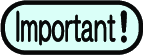
- Turn the power off then on again to update the network settings.

