Printer Registration Procedure

- Check to confirm that the printer clock has been correctly set.
If the printer clock has not been correctly set, incorrect time data will be recorded on the dashboard.

- A [Windows Security Alert] window like that shown below may appear when registering a printer for the first time. If such a window appears, click [Allow access].

No printers are registered immediately after PICT Up has been installed.
Register the printer(s) to be used as follows:

- Up to four printers can be registered.
Detecting a printer automatically
- Turn on the printer to be used, then confirm that the printer is connected to the PC by a LAN cable.
- Click [Add] on the printer list window.
![Click [Add] on printer list window](https://d2w577gk9zpoty.cloudfront.net/themes/manual@mimaki/pict/introduction_manual/en-US/../Images/png/1351435019__en-US__Web.png)
- The [Printer Registration] dialog appears listing the printers connected to the PC.
- Select the check box for the printer to be added, then click [Add].
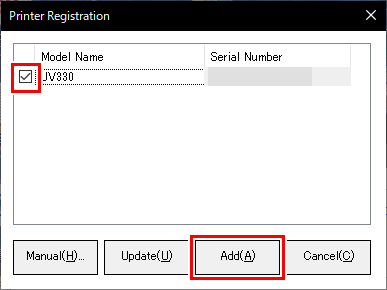
- The printer is added to the printer list.


- Refer to the following if the printer is not listed in the search results:
For more information, refer to Online Help from the PICT service page.
Detecting a printer by specifying the printer IP address
- Click [Manual] on the [Printer Registration] dialog.

- A manual registration dialog appears.
- Enter the printer IP address in [IP Address], then click [Confirm].

- Once the printer has been detected, the model name and serial number are displayed, and [Add] can be clicked.
- Click [Add].
- The printer is added to the printer list.


- Refer to the following if a message appears indicating that duplicate printers have been registered.
I want to know about priority data uploading
- Click [Open PICT].
![Click on [Open PICT] screen](https://d2w577gk9zpoty.cloudfront.net/themes/manual@mimaki/pict/introduction_manual/en-US/../Images/png/1462472971__en-US__Web.png)
- The PICT web page appears.

- Check to confirm that the data is uploaded to PICT.


The URL for the sign-in page is as follows:

