I want to output the printer operating status on a PC
The PICT Up data output function can be used to automatically output the printer operating status as a CSV file.
Item | Explanation |
|---|---|
Print job history |
|
Error history |
|
Actual usage by day |
|
- Select [Data Output Settings] in the [Tools] menu.
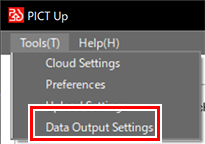
- The [Data Output Setting] dialog appears.
- Select the [Allow local data output.] check box, use [Browse] to select the destination folder, then click [OK].
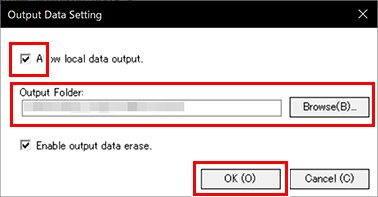

- The output data will be retained in the output destination folder.
If you want the output data to be deleted automatically, select the [Enable output data erase.] check box.
When this setting is enabled, the output data will be deleted automatically after 10 days. - When the [Allow local data output.] check box is checked, data output will continue automatically.
To stop data output, please uncheck the [Allow local data output.] check box.
Once this procedure is complete, the data output function is now enabled.

