Operation on the RasterLinkPC
- From the [Start] menu, select [Mimaki RasterLink7] - [License].
- The [Deactivation] screen appears.
- Click [Substitute deactivation.]

- Save the deactivation file.
- Click [Browse].

- In the [Select the deactivation file] dialog box that appears, enter any name and then click [Save].

- Click [Next].
- The deactivation file is created.

- Click [Finish].
- The steps on the RasterLinkPC are now completed.
- At this point, the license for RasterLink7 has been deactivated and thus you cannot use the software.
- If you deactivate the license by using a substitute PC, copy the deactivation file to the substitute PC.
Steps on the substitute PC
- If you want to ask the distributor or us to deactivate the license, contact the relevant customer service department.

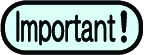
- Keep the deactivation file in a safe place until the license deactivation is finished. If you lose the file before deactivation, you cannot deactivate the license and thus RasterLink7 is not available on another PC.

