Creating a Hot Folder and Printer after Printer Registration
If you did not create a hot folder and printer when you registered the printer or created a favorite, you can create it later by following the steps below.

- For printer registration procedures, refer to the separate "RasterLink7 Reference Guide".
- Start RasterLink7.

- If creating a hot folder and printer, start RasterLink7 with administrator authority.
- Select the [Favorite] icon.

- Select the favorite for which you want to create a hot folder and printer from the list, and then click on the [
 ] icon.
] icon.
- The [Hot Folder] dialog box will appear.

- Click [Create].
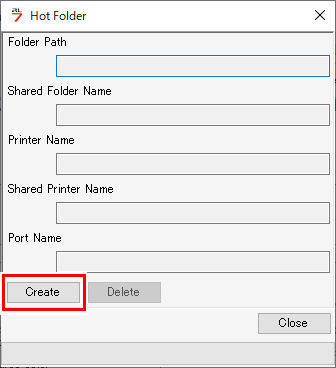
- Click [Close].
- The hot folder and printer are created.


