Hot Folder Settings Using the Finder
Select a file user using the Finder in order to access hot folders of RasterLink7 from a Macintosh client PC.
- In [Finder], select [Go] - [Connect to Server...].

- Input the following address for the server address, and then click [Connect].
- "Host name of smb://RasterLink7"
or
- "IP address of smb://RasterLink7"
Checking Host Name and IP Address Settings
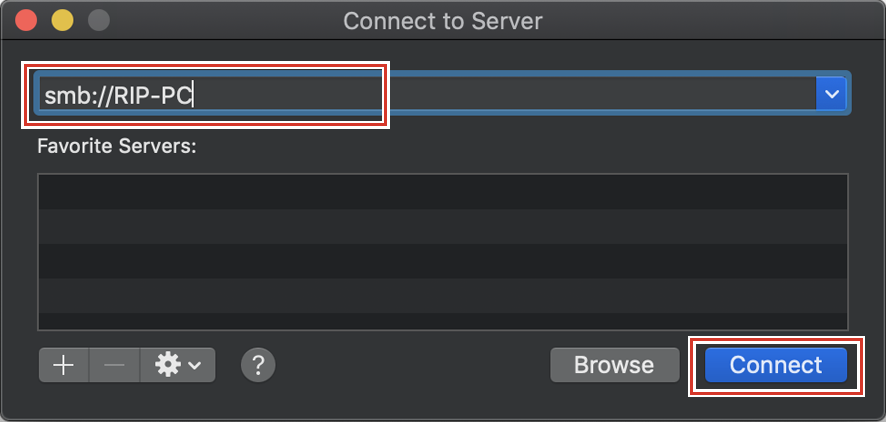
- Input the [Name] and [Password] of a user already registered in the RasterLink PC, and then click [Connect].
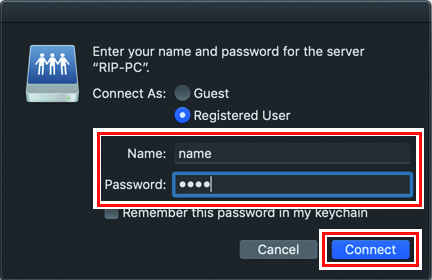
- Select the hot folder and PPD7 folder being used, and then click [OK].
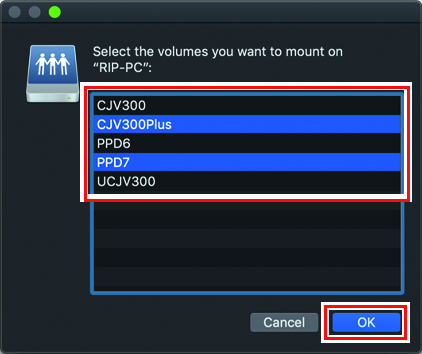
- The hot folder and PPD7 folder are mounted to enable access from the Macintosh client PC.


