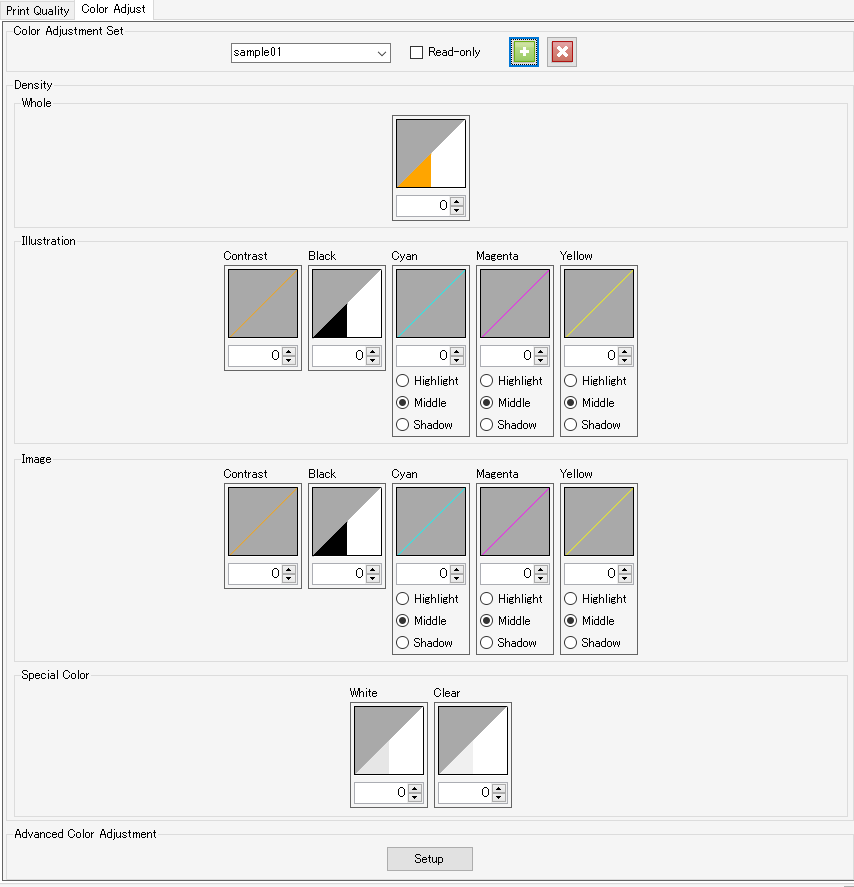Print Condition - Screen Layout
[Print Condition] screen
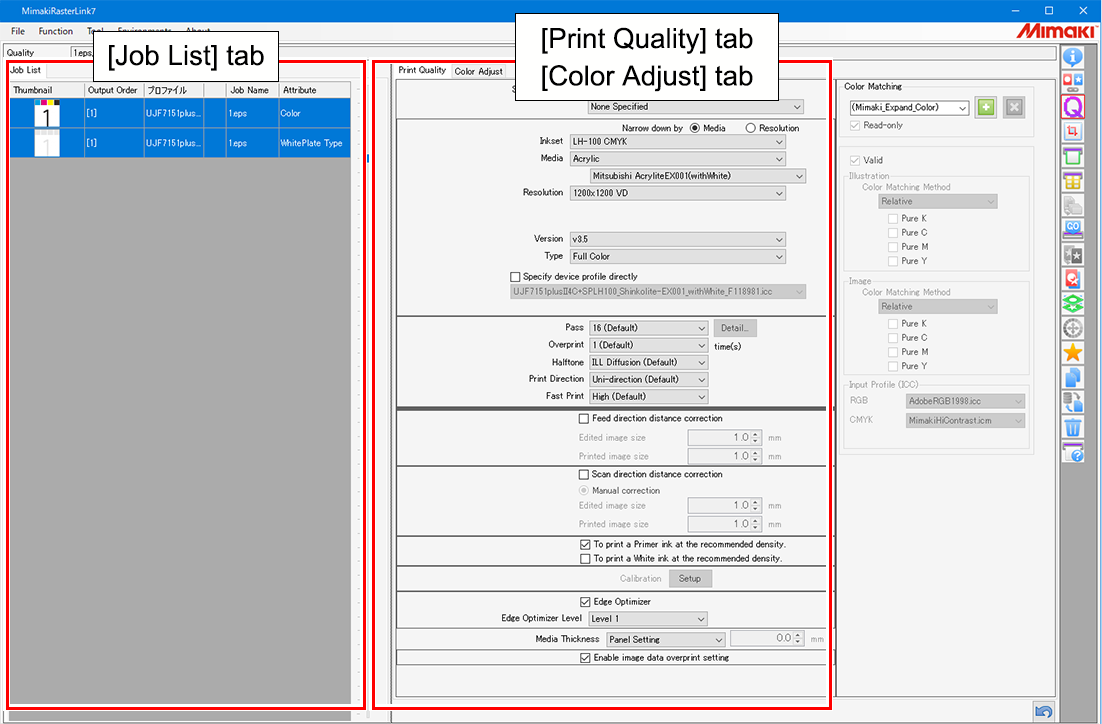
[Job List] tab
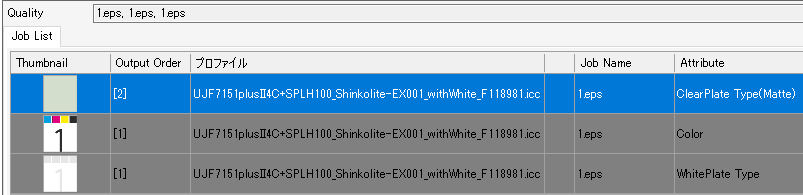
Displays the list of arranged and composed jobs.
Configure the settings for each job selected.
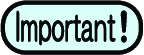
- When using a flatbed printer, jobs that have the same number indicated for [Output Order] on the [Job List] tab will be printed at the same time.
The following settings on the [Print Quality] tab should be configured identically for jobs that are to be printed simultaneously.
· [Resolution]
· [Pass]
· [Overprint]
· [Fast Print]
Depending on the printer model, other items in addition to those above must also be set identically.

- Setting the various items with multiple jobs selected applies the same settings to all of the selected jobs.
- Multiple jobs can be selected under the following conditions.
· When the [Print Quality] tab is displayed
→ Jobs for which [Output Order] is identical
· When the [Color Adjustment] tab is displayed
→ Jobs for which the same profile has been selected
Jobs that cannot be selected simultaneously will be grayed out on the list.
[Print Quality] tab
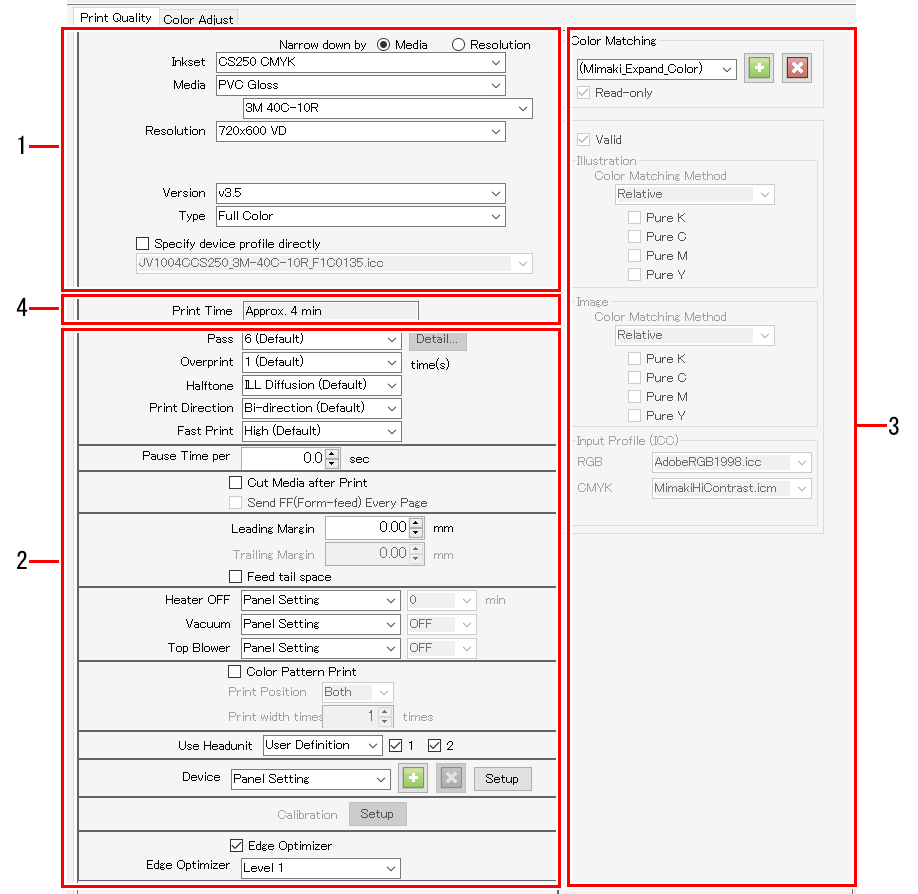

- Depending on your printer, some settings may not be displayed.
For more information, refer to Available Printing Conditions, by Model.
1. Device Profile selection
The device profile is a file containing data for adjusting print conditions and ink levels to ensure optimum quality. One device profile exists for each printer, inkset, media, and resolution.

- Device profiles can be obtained as follows.
・ Download from the official Mimaki website
・ Download using Profile Manager
For more information, refer to the separate "RasterLink7 Installation Guide". - Device profiles can be created using "MimakiProfileMaster3" (sold separately).
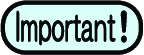
- V1 and V2 device profiles (with the ".cot" extension) which were supported by RasterLinkPro5 or earlier cannot be used with RasterLink7.
2. Output Resolution
Displays the values set for the device profile settings.
3. [Color Matching]
Matches the output colors to the input colors.
4. Estimated print time
- The estimated time when printing under the displayed conditions is displayed.

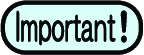
- Print time is not displayed in the following cases.
・ For print & cut jobs
・ When pull-back printing is set
・ When not connected to a printer with the power turned on
・ For composite jobs with multiple feed - The estimated print time displayed applies to the conditions displayed together with logical seek being disabled.
The print time displayed will differ significantly from the actual print time taken if logical seek is enabled. - The following time is not included.
・ Ripping time
・ Flushing and cleaning time during printing
[Color Adjustment] tab
Adjust the ink levels after color matching.