Layer - Screen Layout
[Layer] screen
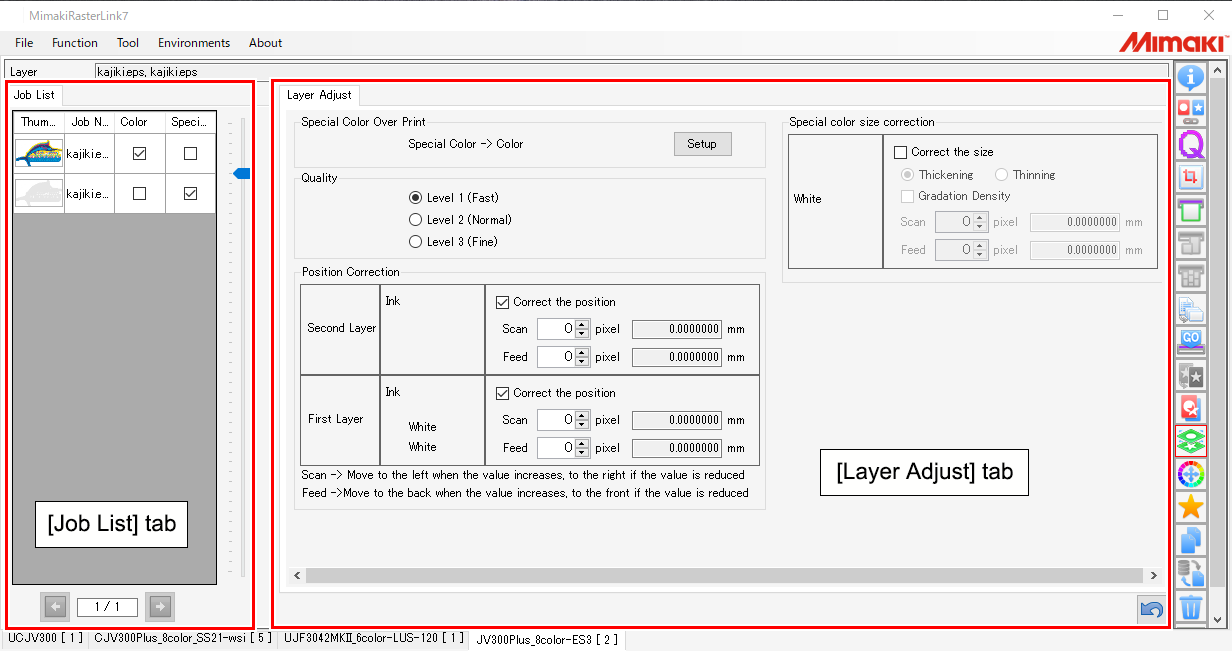
[Job List] tab
Displays the job to be edited.
[Layer] is set for each print if the [Composite] function has been set to print divided into multiple passes.
Jobs to be printed simultaneously are displayed.
Clicking the [ ] icons at the bottom of the [Job List] tab lets you switch between jobs.
] icons at the bottom of the [Job List] tab lets you switch between jobs.
Example: Setting to print with three passes using the UJF-6042MkII
[Composite] tab on the [Composite] screen
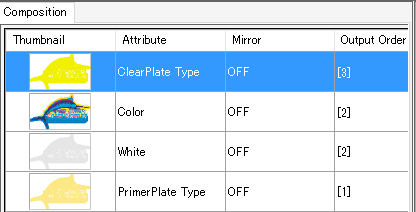
Output order
First pass: Special color job (primer)
Second pass: Special color job (white) and color job
Third pass: Special color job (clear)
[Job List] tab on the [Layer] screen

[Layer Adjust] tab
Sets Special Color Over Print and the special colors.
Example: A composed special color job (white) and color job printed using the JV300 Plus
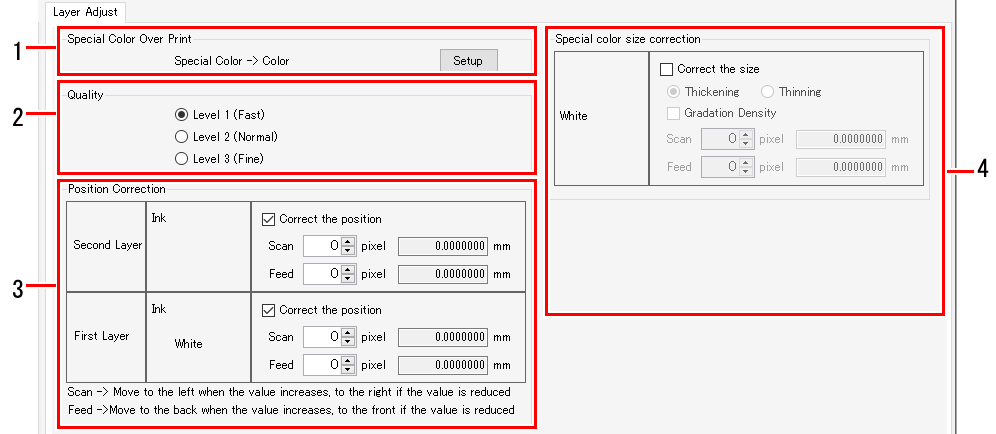

- The details displayed will vary depending on the model, special ink type, and whether or not composition is used.
1. [Special Color Over Print] (with models supporting Special Color Over Print)
Sets Special Color Over Print.
2. [Quality] (with models supporting Special Color Over Print)
Set the quality of Special Color Over Print.
3. [Position Correction]
Adjusts the special color position.
4. [Special color size correction]
Adjusts the special color size.

