Execute - Functions
The process for [Auto Execution] is as follows.

|
| |
|
|
|
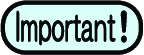
- Jobs that are awaiting printing under auto execution (with light blue backgrounds) cannot be operated on using the various menus. If you wish to work on a job, first stop [Auto Execution].
Conditions
The following operations are not possible with [Auto Execution].
- [Composite]
- [Tiling]
- [Step & Repeat]
- [Jig Print] (with flatbed printers)
- Fotoba cut mark printing
- Braille Printing
- Jobs with register marks added in FineCut


