Search Using a Barcode Reader
Job search parameters can be read in using a barcode reader for searching.
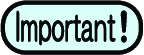
Compatible barcode readers must satisfy the following specifications:
- Must feature a COM/RS-232C interface.
- Must be able to scan one-dimensional barcodes.
- Must be able to set an "ENTER" code for the keyboard end character.
- Recommended model: iTex ITL-3000/3000Plus
- Barcode type: CODE39 or CODE128
QR codes and a barcode reader capable of reading QR codes will be required for Japanese and other double-byte characters.
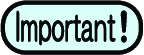
- This function may not operate if RasterLink6Plus with this function enabled and RasterLink7 are running at the same time.
If this occurs, either exit RasterLink6Plus or disable this function with RasterLink6Plus.
- Connect the barcode reader to the PC.
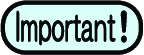
- Before connecting the barcode reader, install the barcode reader driver on the PC on which RasterLink7 is installed.
- Convert the job search parameters into a barcode.
- Use barcode conversion software.

- Print the barcode created on documents such as work instructions.
- Select [Environments] - [Option] - [Display] tab in RasterLink7.
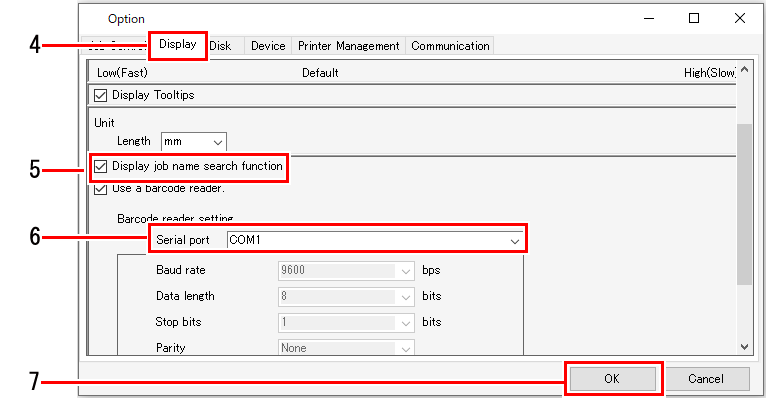
- Select the [Use a barcode reader.] check box.
- Select a barcode reader connected in [Serial port].
- Click [OK].
- Read in the barcode using the barcode reader.
- The corresponding job will be searched for in RasterLink7.


