Environment Backup/Restore
The following RasterLink7 settings can be saved in a file as a backup and restored in another environment.
![[R7 Environment Backup and Restore] Dialog](https://d2w577gk9zpoty.cloudfront.net/themes/manual@mimaki/raster-link7/reference_guide/en-US/../Images/png/1807764875__en-US__Web.png)
List of settings that are backed up/restored
- Registered Device Information
- Favorite
- Printer/Hot Folder Information
- All Preset Files
- Color Adjustment
- Color Matching
- Device Adjustment
- Print Area
- Jig layout
- Profiles
- Device profiles
- Input profiles
- Calibration information created by calibration tool
- RasterLink7 option information
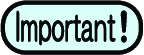
This function does not back up or restore a job.
- To back up a job, use RasterLink7 backup function (Backup).
- The method of restoring a job varies depending on the restore destination.
- Restoring in the same model
→ Use RasterLink7 restore function (Backup).
- Restoring in a successor model
→ Use the job migration tool.
- The job migration tool can transfer a RasterLink6Plus job to RasterLink7.
- For more information on the tool, refer to the separate "Job Migration Tool Guide".
Backup
- If the RasterLink7 unit and Profile Manager have started up, terminate their operation.
- Select [Mimaki RasterLink7] – [Environment Backup] from the Start menu.
- The [Environment Backup Tool] dialog appears.
- Selects the backup destination.
![[R7 Environment Backup and Restore] Dialog](https://d2w577gk9zpoty.cloudfront.net/themes/manual@mimaki/raster-link7/reference_guide/en-US/../Images/png/2460927243__en-US__Web.png)
- Specify the file name to which the environment backup file is to be saved.
- Click [Browse...]. The [Save as a new file] dialog appears.
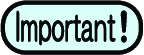
About the environment backup file
- The file extension is "*.rlenv7".
- Save the file on a disk with sufficient storage space.
- Click [Execute].
- When the backup operation is completed, the following message screen appears to notify that the backup file has been saved.
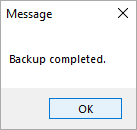
Restore
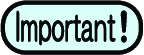
Be sure to read the following before restoring.
- If a device is already registered at the restore destination, the contents of the backup file will be restored after all devices and jobs are deleted.
If the existing data at the restore destination is needed, create a backup of the job by using the environment backup tool and RasterLink7 backup function before restoring.
- If the RasterLink7 unit and Profile Manager have started up, terminate their operation.
- Select [Mimaki RasterLink7] – [Environment Backup] from the Start menu.
- The [Environment Backup Tool] dialog appears.
- Select the environment backup file.
![[R7 Environment Backup and Restore] Dialog](https://d2w577gk9zpoty.cloudfront.net/themes/manual@mimaki/raster-link7/reference_guide/en-US/../Images/png/2460930955__en-US__Web.png)
- Click [Browse...]. The [Restore File Path] dialog appears.
- Select the environment backup file for restoration, then click [Open].
- Click [Execute].
- The restoration progress dialog appears.
- When the restoration is completed, the following message is displayed.
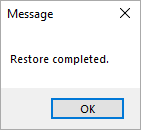

- Clicking [Yes] in the above dialog box displays the [Printer name change] dialog, allowing the printer name to be changed.
Clicking [Back to Default] restores the original printer name.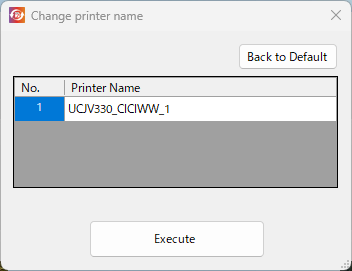
- Launch RasterLink7, then confirm that the environment has been restored.

