Backup - Operations
Back up jobs
- Select a job in the [Job List].
- If multiple jobs are selected, these will all be saved in a single backup file.
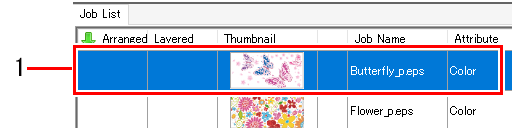
- Select or deselect the [Delete Job after Backup] check box on the [Backup] tab.
- Selecting the check box deletes the job(s) after backing up.
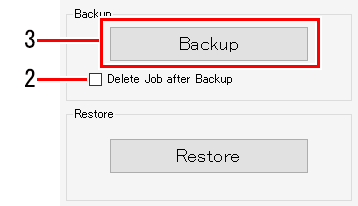
- Click [Backup].
- The [Select file name to save] dialog appears.
- Add a suitable name, then click [Save].
- A backup file is created.

Backup files save the following data.
- Original image data
- Job setting information
- Device profiles
- Input profiles
- Setting files
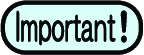
- Ripped data is not saved in backup files.
- Jobs should be ripped again if they have been restored from a backup file.
Restore jobs from backup files
- Click [Restore] on the [Backup] tab.
- The [Select backup file] dialog appears.
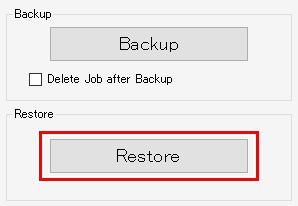
- Select the file to be restored, then click [Open].
- The job is restored.
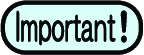
- When restoring jobs, an error message may appear indicating that a device profile or input profile is not installed. If this occurs, the device profile and input profile inside the backup file will be saved in "installation folder\Tmp". Details on the save destination are displayed in the message area.
- In such cases, restore using the following procedure.
(1) Exit RasterLink7.
(2) Launch [Profile Manager] from the Windows Start menu.
(3) Install the necessary device profiles and input profiles.
(4) Restart RasterLink7.
(5) Click [Restore] on the [Backup] tab.

- Jobs can also be restored from backup files by selecting [File] - [Restore].

