CMYK Color chart - Operations
Add a color chart definition file

- Enter the name of the definition file for the new color chart to be created in the input box for chart name on the [CMYK Color chart] screen.
- Select the number of base colors from the [Base colors] list, then click the [
 ] icon.
] icon.
Three different charts can be created, depending on the number of base colors.

| : | Creates a color chart based on one base color with color components (CMYK) varied in three directions across height, width, and pages. |

| : | Varies two base colors across the width direction. Also creates a color chart with color components (CMYK) varied in two directions across height and pages. |

| : | Varies four base colors across the width and height directions. |

- If a color chart definition file with the same name already exists, an overwrite confirmation dialog will appear.
Overwriting will change all of the values.
Edit a color chart definition file

- Select the name of the color chart to be set in the pull-down menu for chart definition file name on the [CMYK Color chart] screen.
- Enter the CMYK density in the Color settings base color input boxes.
- The square to the right of the input boxes changes to the color input.

- Clicking the square displays a color selection dialog.
Click the desired color from the displayed colors to set the base color.
- Set the value in the [Width direction] patches input box.
- This varies the number of patches in the width direction on the color chart.

- If only one base color was set, the color component (CMYK) to be varied in the width direction is set together with the increment (%).
- Set the value in the [Height direction] patches input box.
- This varies the number of patches in the height direction on the color chart.

- If one or two base colors were set, the color component (CMYK) to be varied in the height direction is set together with the increment (%).
- Set the value in the [Page direction] pages input box.
- This varies the number of color chart pages.

- Set the color component (CMYK) to be varied in the page direction and the increment (%).
- Configure the various settings for the color chart patches in [Patch].

|
| [Size] | : | Sets the size (width and height) of each patch. |
| [Interval] | : | Sets the spacing (width and height) between patches. |
- Sets the color chart page margins (top, bottom, left, right) in [Margin].
- To set base color marks to be printed, enable the [Print base color mark] check box in [Option].
- If enabled, a color chart is printed with the △ symbol added to the base color.

- The base color △ symbol is displayed in the chart preview regardless of the [Print base color mark] setting.
- Clicking [Update] on the [CMYK Color chart] screen once the settings have been completed updates the color chart definition file.
Create a PDF from a color chart
Create a PDF from a color chart.
- Select [Create PDF] in the [File] menu on the [CMYK Color chart] screen.
- The [Select condition for Color chart] dialog appears.
- Specify the PDF size, then click [OK].
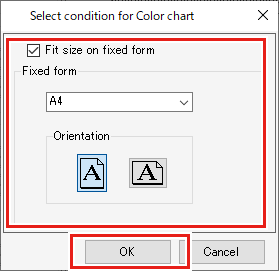
- The [Save] dialog appears.

- Selecting the [Fit size on fixed form] check box allows the color chart PDF media size and orientation to be selected.
- Enter the file name, then click [Save].
- A PDF is created from the color chart.
Import a color chart PDF as a job
Automatically imports a color chart PDF as a job.
- Select [Create Job] in the [File] menu on the [CMYK Color chart] screen.
- The [Select condition to print] dialog appears.
Selecting the [Fit size on fixed form] check box allows the CMYK color chart PDF media size and orientation to be selected.

- Select one [Favorite], then click [OK].
- The CMYK color chart PDF will be imported as a RasterLink7 job.

- The imported job will be the same as a job created by importing a typical multi-page PDF.
Delete a color chart definition file
- Select the name of the color chart to be deleted in the pull-down menu for chart name on the [CMYK Color chart] screen.
- Click the [
 ] icon.
] icon.
- The color chart definition file is deleted.





