The same location is cut twice or cut paths are not recognized.
When data with transparency effects applied is printed and cut using RasterLink7, cut data may be subject to cutting twice or cut paths may not be recognized.
If this occurs, set the data as follows in Adobe Illustrator:
- Split print data and cut data onto separate layers and move the cut data layer to the top.
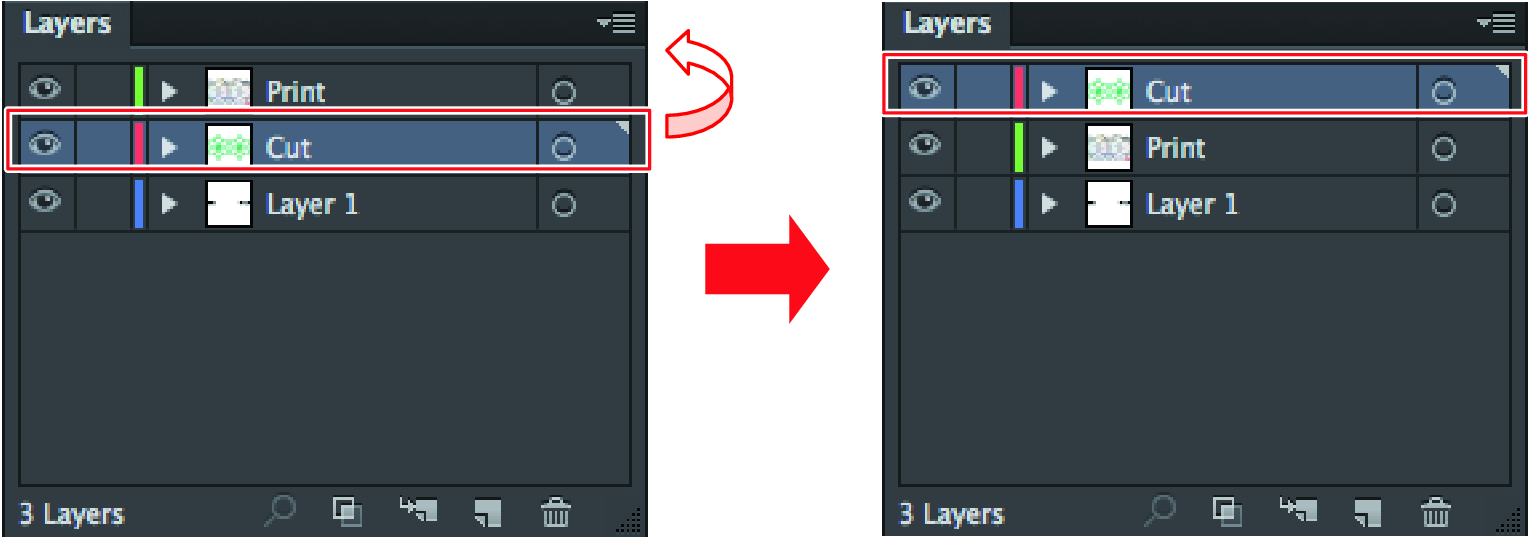
- Click [File] - [Document Setup] - [Simulate Colored Paper] - [Custom], then unselect the [Convert all text to outlines] and [Convert all lines to outlines] checkboxes.


- This setting can also be configured using [Object] - [Flatten Transparency].

- If the above procedure does not resolve the issue, use the Adobe Illustrator file save function to save the data in PDF1.4 or later format.

