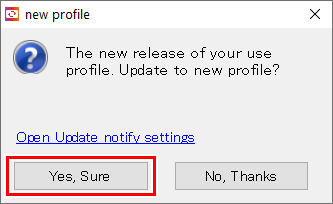Update notify settings - Operations
Set to receive RasterLink7 update information
- Select [Environments] - [Update notify settings] from the menu.
- The [Update notify settings] dialog appears.
- Select the [Check for Updates and Notify] check box.
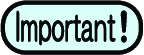
Notifications cannot be used in the following cases, even when the [Check for Updates and Notify] check box is selected.
- When the PC is not connected to the Internet
- When the license has not been authenticated

- Select the interval for checking for new information from the [Interval Time] list.
- This can be selected as [Every Launch], [Every Day], [Every Week], or [Every Month].
- Select the [Application] check box for [Notify contents].
- Click [OK] to restart RasterLink7.
- This enables the notification settings.
- A dialog appears on startup if new information exists.
- Clicking [Yes, Sure] launches program updating.
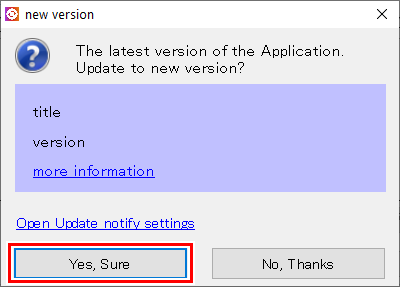
Set to receive device profile update information
- Select [Environments] - [Update notify settings] from the menu.
- The [Update notify settings] dialog appears.
- Select the [Check for Updates and Notify] check box.
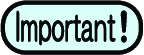
Notifications cannot be used in the following cases, even when the [Check for Updates and Notify] check box is selected.
- When the PC is not connected to the Internet
- When the license has not been authenticated
- Select the interval from the [Interval Time] list.
- This can be selected as [Every Launch], [Every Day], [Every Week], or [Every Month].
- Select the [Profile] check box for [Notify contents].
- Select the notification items.
- [All Profiles]
- [Select printer model and ink type]
- Clicking [Setup] displays the [Update notify settings] dialog, allowing the printer and ink to be selected.
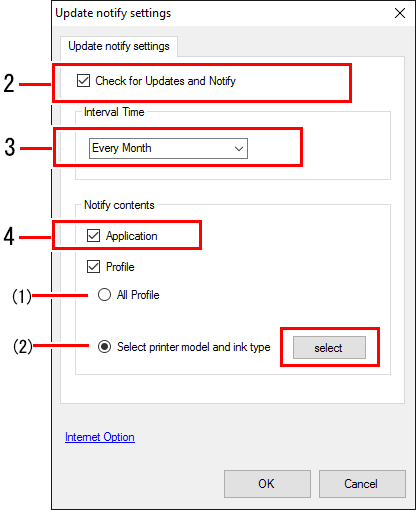
- Click [OK] to restart RasterLink7.
- This enables the notification settings.
- A dialog appears on startup if new information exists.
- Clicking [Yes, Sure] launches Profile Manager and displays the profile download screen. Download the latest profile.