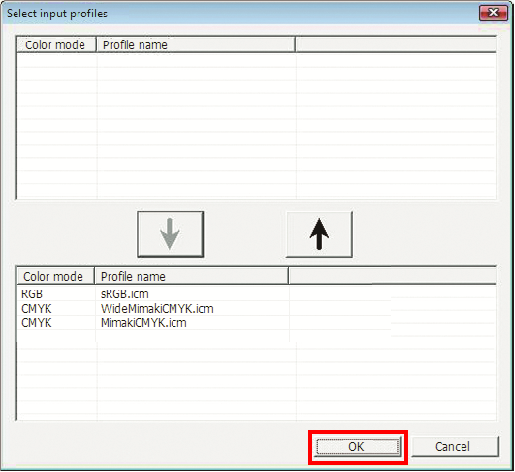Installing the input profile
When you install RasterLink6Plus, the input profiles Mimaki Engineering provides are installed automatically. If you use a different input profile, then install it in the following way:
- From the [File] menu, select [Install input profiles].
- Alternatively, in the toolbar, click
 .
.
- Select the folder for the input profiles you want to install, and click [OK].
- The input profiles in the selected folder are listed at the upper section of the window.
- Select the profiles you want to install and click [Down].
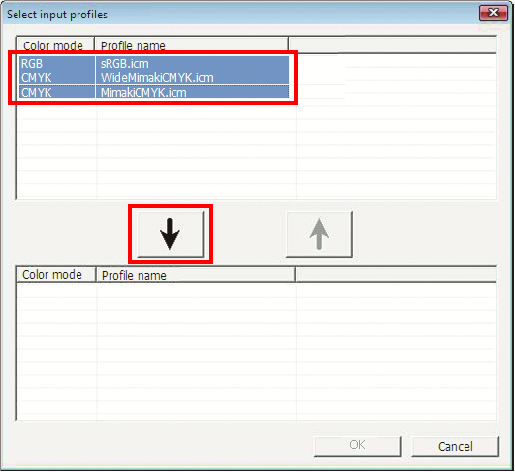
- Click [OK].