How to deactivate the license if the PC fails
If you cannot perform the normal license de-activation process and use RasterLink6Plus on any other PC, you can follow the steps below to deactivate the license.
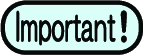
- If you can use the normal license de-activation process, do not use this function. RasterLink6Plus may not be able to work properly.
How to deactivate the license
- Open a web browser and enter the following URL.
- The license activation screen appears.

- Click [Deactivation (When the PC broken)].

- In the serial-key-entry form, enter the serial key for the activated license.

- Click [Deactivation].
- The deactivation of the license is now completed.


