In Windows 7
It is necessary to change the local security policy before installing if installing RasterLink6Plus on Windows 7 and using SMB connection to RasterLinkPC with Macintosh as the client PC.
If the RasterLink PC is joining a domain network, it might not be necessary to change these settings.
Check with the network administrator for details.
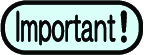
Windows 7 Home Premium does not have a local security policy function.
- In the [Control Panel], double-click [Administrative Tools].
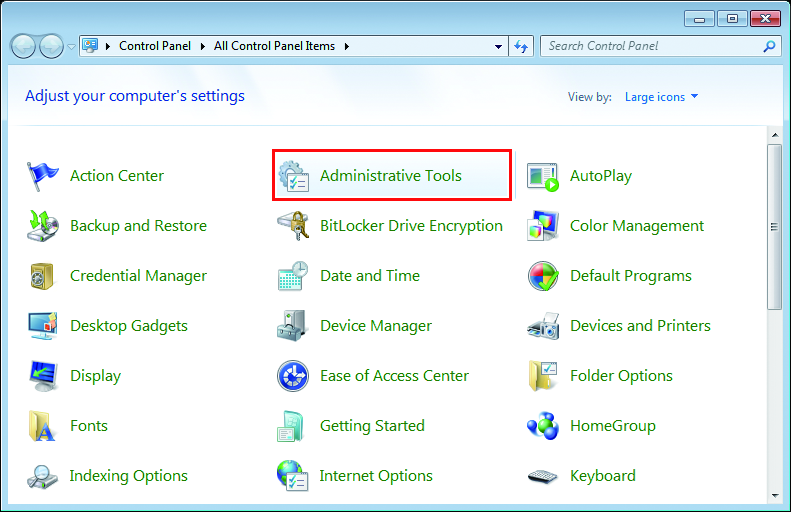
- In [Administrative Tools], double-click [Local Security Policy].
- If the user accounts control screen is displayed, click [Continue].

- In [Local Security Policy], select [Local Policy] - [Security Options].

- Double-click [Network access: Let Everyone permissions apply to anonymous users].

- In the [Network access: Let Everyone permissions apply to anonymous users] dialog box, select [Enabled], and then click [OK].
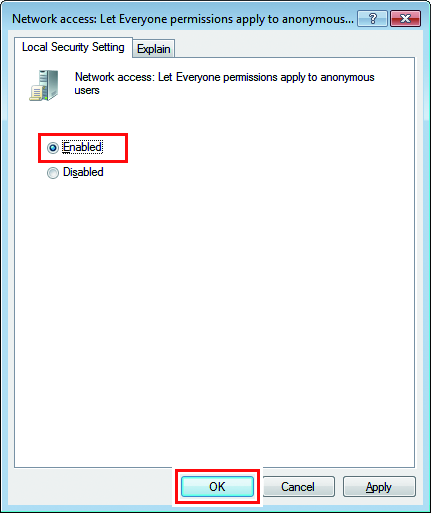
- Double-click [Network access: Restrict anonymous access to Named Pipes and Shares].

- In the [Network access: Restrict anonymous access to Named Pipes and Shares] dialog box, select [Disabled], and then click [OK].
![[Network access: Restrict anonymous access to Named Pipes and Shares] screen](https://d2w577gk9zpoty.cloudfront.net/themes/manual@mimaki/rasterlink6plus/network_connection_guide/en-US/../Images/png/224611211__en-US__Web.png)
- Click [X].

- The PC is restarted.

