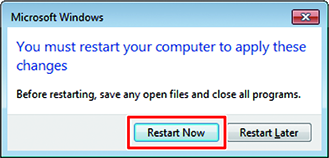Changing the Host Name
Specify the host name (computer name) in order to identify the RasterLink PC on the network.
If there are multiple RasterLink PCs on the same network, you must change the names so that the host name is not duplicated.
An example where "RIP-PC" is set as the host name is used for this explanation.
- In [Control Panel], click or double-click [System].
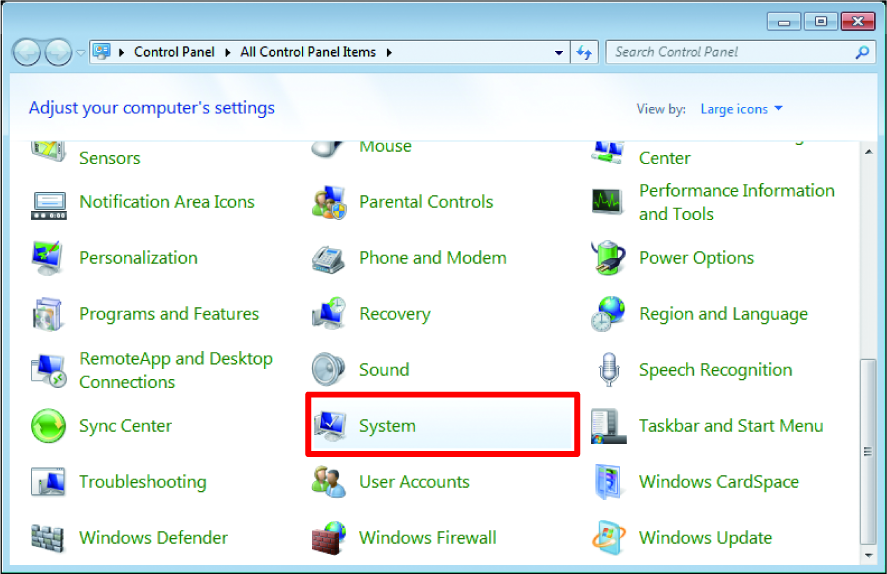
- Click [Change settings].

- For Windows 10
In the left pane, click [About], then click [System info] or [Rename this PC] in the right pane. - For Windows 11
Click [Domain or workgroup] in the right pane.
- If the user accounts control screen is displayed, click [Continue].

- Click the [Computer Name] tab, and then click [Change].

- Change the [Computer Name], and then click [OK].

- When the confirmation screen is displayed, click [OK].
- Do not restart the computer yet.
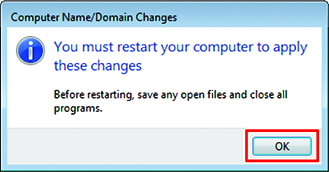
- In the [System Properties] screen, click [Close].

- When the restart confirmation screen is displayed, click [Restart Now].
- The PC is restarted.