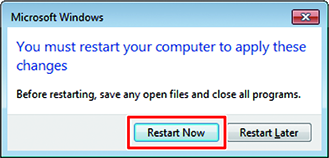Workgroup Settings
Set the RasterLink PC so that it can join the workgroup named "WORKGROUP".
If joining a domain network, consult with network administrators regarding the network being used.
- In the [Control Panel], double-click [System].
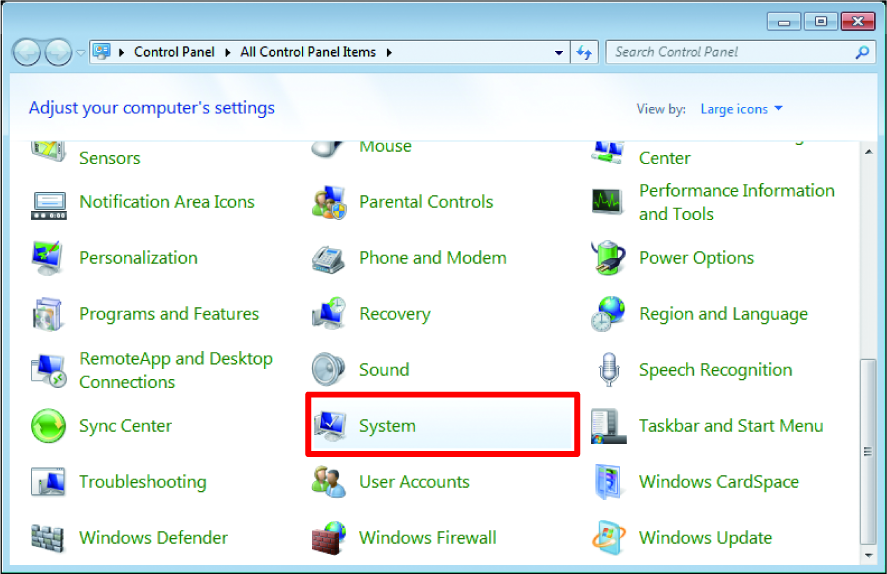
- Click [Change settings].

- For Windows 10
In the left pane, click [About], then click [System info] or [Rename this PC] in the right pane. - For Windows 11
Click [Domain or workgroup] in the right pane.

- Click the [Computer Name] tab, and then click [Change].

- Change to [WORKGROUP], and then click [OK].

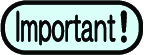
- Enter the workgroup name using single-byte alphanumeric characters.
- Input alphabet characters using capital letters.
- It is not necessary to change the [Computer Name].
- Click [OK].
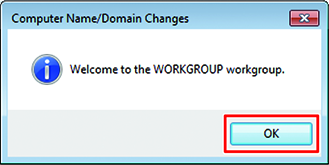
- When the confirmation screen is displayed, click [OK].
- Do not restart the computer yet.
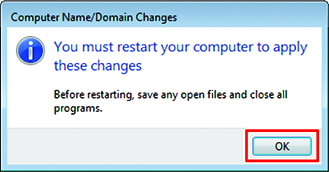
- In the [System Properties] screen, click [Close].

- Click [Restart Now].
- The PC is restarted.