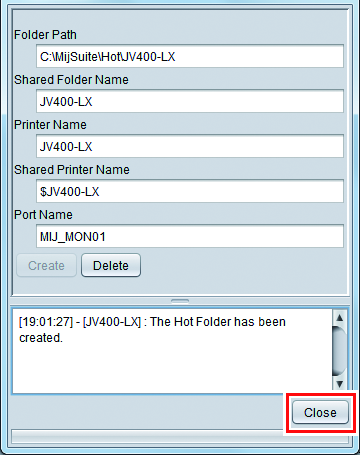Creating a Hot Folder and Printer Driver after Printer Registration
If you did not create a hot folder and printer driver when you registered the printer or created a favorite, you can create it later by following the steps below.

- For printer registration procedures, refer to the separate "RasterLink6Plus Reference Guide".
- Start RasterLink6Plus.

- If creating a hot folder and printer driver, start RasterLink6Plus with administrator authority.
- Select the [Favorite] tab.
- From the function icons here, select the [
 ] (normal printing) icon, and then select the [Favorite] tab on the left.
] (normal printing) icon, and then select the [Favorite] tab on the left.
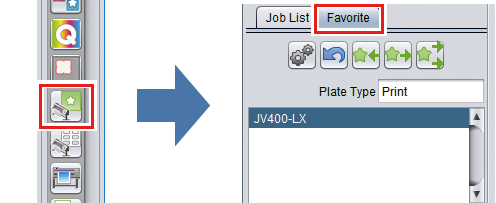
- Select the favorite for which you want to create a hot folder and printer driver from the list, and then click on the [
 ] icon.
] icon.
- The [Hot Folder] dialog box will appear.
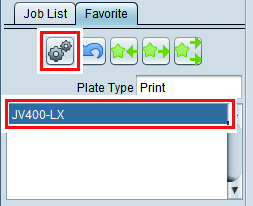
- Click [Create].
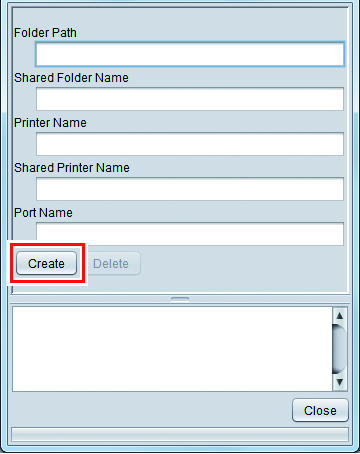
- Click [Close].
- The hot folder and printer driver are created.