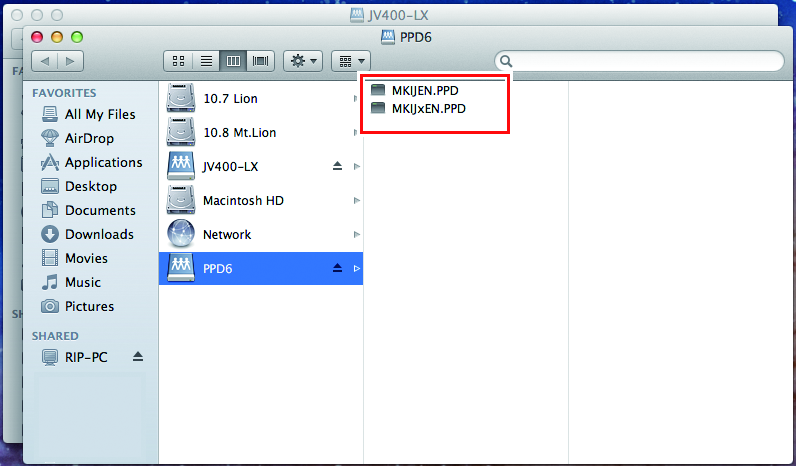Hot Folder Settings Using the Finder
Select a file user using the Finder in order to access hot folders of RasterLink6Plus from a Macintosh client PC.
- In [Finder], select [Go] - [Connect to Server...].
![Image showing [Connect to Server] selected from [Go] at the top of the screen](https://d2w577gk9zpoty.cloudfront.net/themes/manual@mimaki/rasterlink6plus/network_connection_guide/en-US/../Images/png/227180555__en-US__Web.png)
- Input the following address for the [Server Address].
- "Host name of smb://RasterLink6Plus"
or
- "IP address of smb://RasterLink6Plus"
Checking Host Name and IP Address Settings
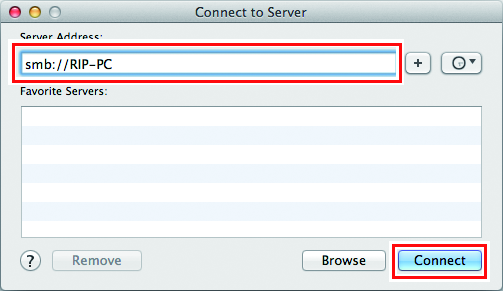
- Input the [Name] and [Password] of a user already registered in the RasterLink PC, and then click [Connect].
![Screen showing [Registered User] selected and a name and password entered](https://d2w577gk9zpoty.cloudfront.net/themes/manual@mimaki/rasterlink6plus/network_connection_guide/en-US/../Images/png/227199243__en-US__Web.png)
- Select the hot folder and PPD folder being used, and then click [OK].
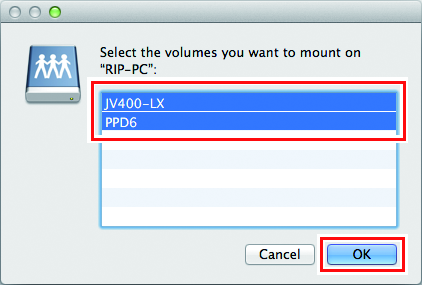
- The hot folder and PPD folder are mounted to enable access from the Macintosh client PC.