Hot Folder Settings Using the Finder
Select a file user using the Finder in order to access hot folders of RasterLink6Plus from a Macintosh client PC.
- In [Finder], select [Go] - [Connect to Server...].
![Image showing [Connect to Server] selected from [Go] at the top of the screen](https://d2w577gk9zpoty.cloudfront.net/themes/manual@mimaki/rasterlink6plus/network_connection_guide/en-US/../Images/png/227624075__en-US__Web.png)
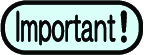
- Select [Finder] - [Utilities] - [Directory Access], and check that the check box next to [SMB/CIFS] is selected.
- Input the following address for the [Server Address].
- "Host name of smb://RasterLink6Plus"
or
- "IP address of smb://RasterLink6Plus"
Checking Host Name and IP Address Settings
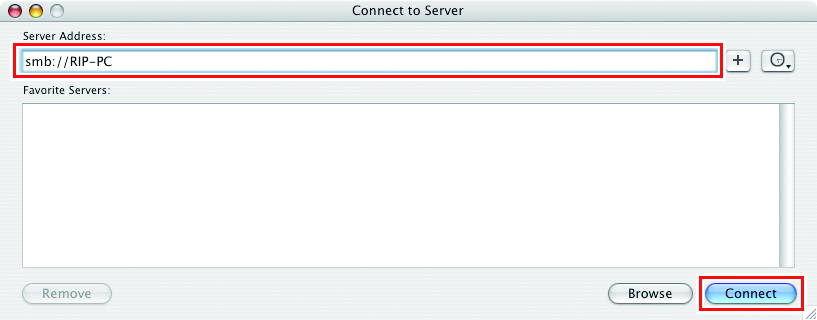
- Input the [Workgroup or Domain], [Name], and [Password] of a user already registered in the RasterLink PC, and then click [OK].
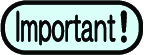
- If the guest account is selected, the connection is made as "Guest".
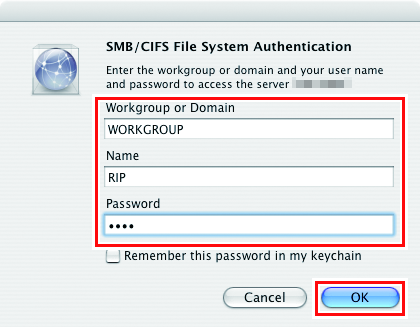
- Select the hot folder being used, and then click [OK].
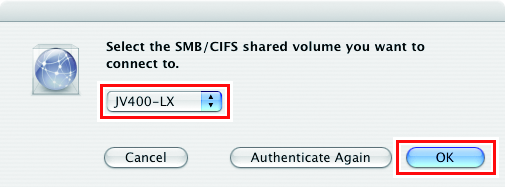
- The hot folder is mounted.
- Access from the Macintosh client PC is now enabled.
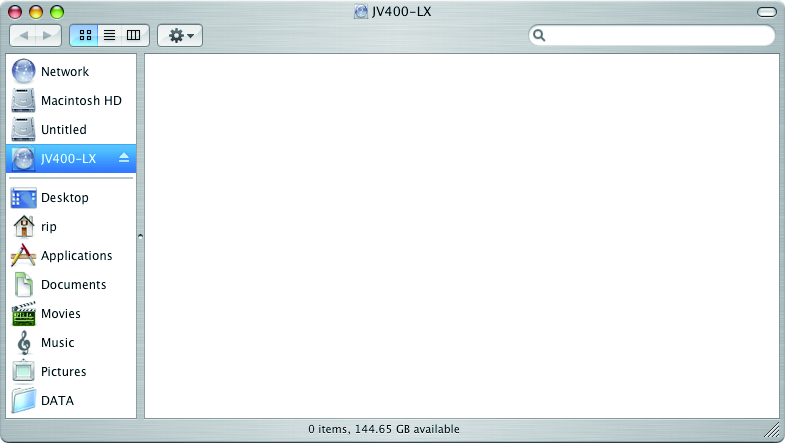
- Return to step 1 and repeat the steps but add the PPD folder in step 4.
- After that, perform the same procedures as for the hot folder.
- The PPD folder is mounted.

