Hot Folder Settings Using the Finder
Select a file user using the Finder in order to access hot folders of RasterLink6Plus from a Macintosh client PC.
- In [Finder], select [Go] - [Connect to Server...].
![Image showing [Connect to Server] selected from [Go] at the top of the screen](https://d2w577gk9zpoty.cloudfront.net/themes/manual@mimaki/rasterlink6plus/network_connection_guide/en-US/../Images/png/228695307__en-US__Web.png)
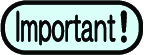
- Select [Finder] - [Utilities] - [Directory Access], and check that the check box next to [SMB] is selected.
- Input the following address for the [Server Address].
- "Host name of smb://RasterLink6Plus"
or
- "IP address of smb://RasterLink6Plus"
Checking Host Name and IP Address Settings
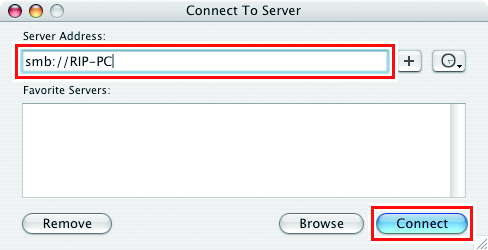
- In [Select a share], select the hot folder being used, and then click [OK].
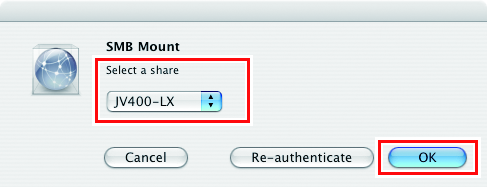
- Input the [Workgroup/Domain], [Username], and [Password] of a user already registered in the RasterLink PC, and then click [OK].
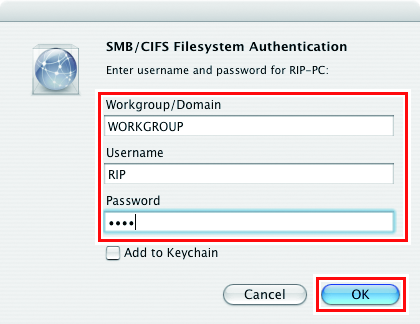
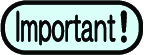
- If the guest account is selected, the connection is made as "Guest".
- The hot folder is mounted to enable access from the Macintosh client PC.
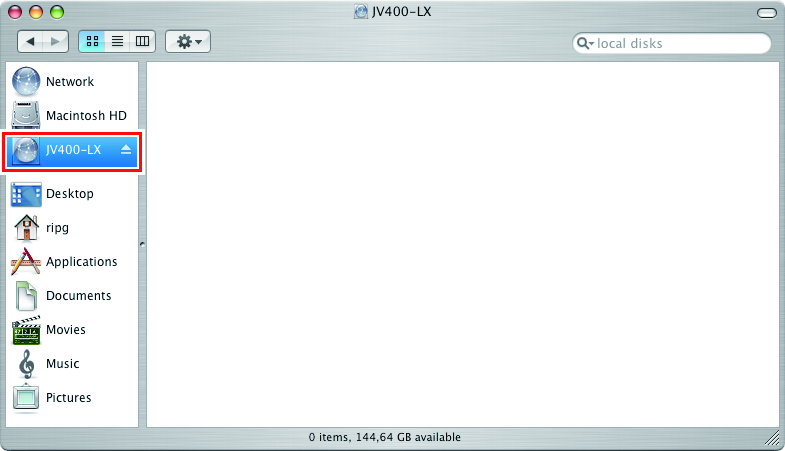
- Return to step 1 and repeat the steps but add the PPD folder in step 3.
- After that, perform the same procedures as for the hot folder.
- The PPD folder is mounted.

