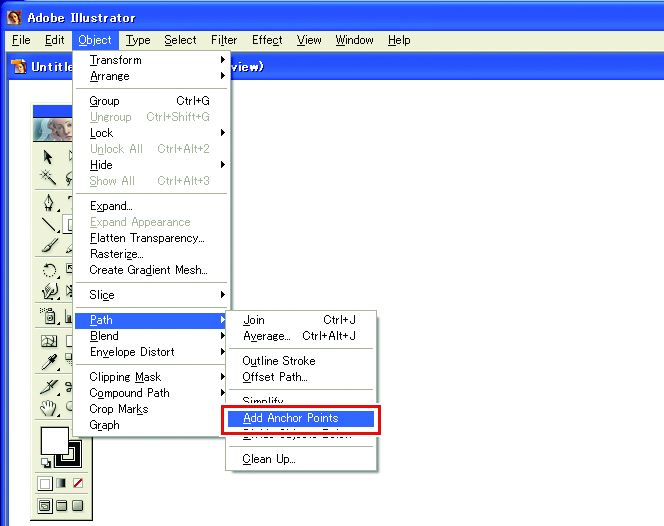Circles and text appear as polygons
Circles and text will appear as polygons if the path output resolution is low in Adobe Illustrator or if the scale set in RasterLink6Plus is too high. (for example, when the scale for RasterLink6Plus is set to 1,000%)
The default output resolution for paths in Adobe Illustrator is 800 dpi. Either increase the path output resolution in Adobe Illustrator or reduce the scale in RasterLink6Plus.
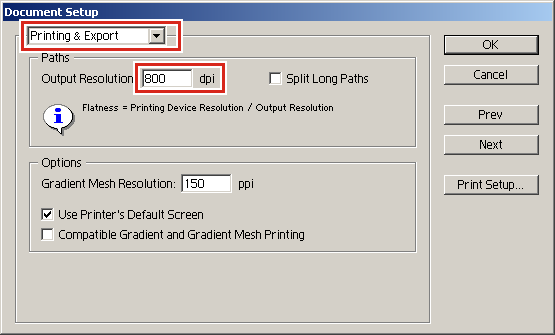
When increasing the path output resolution in Adobe Illustrator, calculate resolution using the following equation. No benefits will be gained even when a value greater than this is set.
With Adobe Illustrator 10/9/8
Output resolution = Scan direction resolution for selected device profile × Scale value (%) set in Image Edit / 100
Example: Resolution for selected device profile: 720 x 1,440 dpi
Scale value in Image Edit set to 1,000%
720 (scan direction resolution) × 1,000 (scale value) / 100 = 7,200
Set the path output resolution to 7,200 in Adobe Illustrator.
With Adobe Illustrator 9 and 8, objects that have already been created will not be affected even when the output resolution is altered for [Print & write data] in [Document Setup].
Select the object, then change the output size using the [Attributes] palette.
The [Attributes] palette is displayed by selecting [Attributes] in the [Window] menu.
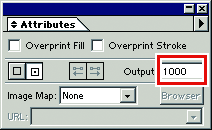
With Adobe Illustrator CS/CC Series
There is no path output resolution setting when saving to an eps file. Output from Adobe Illustrator using the printer driver with [Smoothness] in [Graphics] set to [High quality].
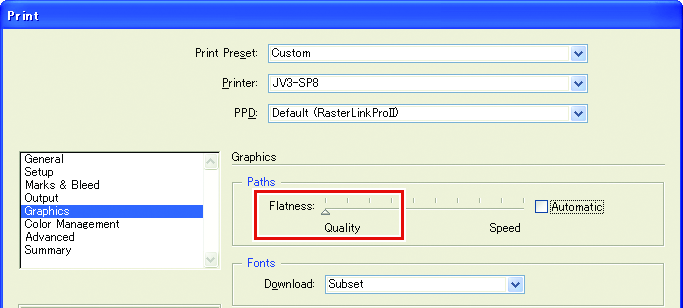
Circles and text may be printed as polygons if the scale value has not been increased in RasterLink6Plus or if the path output resolution has been increased in Adobe Illustrator.
If this occurs, select the corresponding objects in Adobe Illustrator, then use [Add Anchor Point] one to three times to shorten individual curve segments.