2-2 Action Bar
Displayed when you select a shape or image on the Canvas screen, and at the same time [Action] on the toolbar is selected.

- With text selected, [Edit] is selected in the toolbar and the editing bar appears, but tapping [Action] switches to the action bar.
When a shape is selected:

No. | Item | Brief description | Details |
|---|---|---|---|
1 | [Duplicate] | Duplicates the object selected. |
|
2 | [Delete] | Deletes the object selected. You can also use the keyboard Delete key to delete objects. |
|
3 | [Group], [Ungroup] | Groups or ungroups multiple objects. | |
4 | [Unite] | Combines multiple selected shapes. | |
5 | [Extract Frame] | Extracts the outline of a shape object. | |
6 | [Flip Horizontal], [Flip Vertical] | Flips the selected object horizontally or vertically. |
|
7 | [Centralize] | Moves a selected object so that its center coincides with the center of the paper area. |
|
Group
Groups multiple objects.
The following objects can be grouped together:
- Shape objects
- Text objects
- Image objects
- Grouped objects

- The Group icon is grayed out if the objects are already grouped.
The Group icon is re-enabled if a new object is selected along with the existing group.
[Unite]
Combines multiple selected shapes.
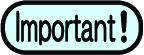
- Shapes that have been combined cannot be uncombined after you save the design.
- Objects cannot be combined if they include objects other than shapes (text, images, variable data) or objects that have been grouped.

- The color for the combined shapes is based on both the fill and outline color of the shape in the foreground.
[Extract Frame]
Extracts the outline of a shape object.
The following parameters can be set:
- [Offset (mm)]
- Sets the distance from the shape outline. Setting a negative value creates an outline inside the shape.
- [Joins]
- Select [Miter], [Bevel], or [Round].
- [Miter Limit]
- Sets the miter limit when [Miter] is selected.
The function can be applied to the following objects:
- Shape objects
- Image objects
- Multiple selected objects not containing any text
- Groups containing no text
- Objects in which an image is clipped by a shape
- Extracts the outline of the clipped shape.
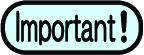
- The function cannot be used if the multiple objects selected include text.

- If the frame extraction results consist of multiple shapes, these will be grouped together.

- The frame extraction results with miter settings may not be as expected. Try altering the offset or miter limit before reapplying.
- If the frame shape becomes distorted, try altering the join shape and miter limit.
When an image is selected:

No. | Item | Brief description | Details |
|---|---|---|---|
1 to 6 |
| ||
7 | [Adjustments] | Opens a dialog box for adjusting image brightness and contrast. | |
8 | [Image Tracing] | Traces the image to create an outline. |
|
9 |
| ||
[Adjustments]

- Color adjustment procedure
- Select an image.
- Tap [Adjustments] in the action bar.
- The color adjustment dialog box appears.
- Adjust the brightness and contrast while checking the preview.
- Move the sliders left or right to make adjustments.
- Tap [Apply].
- The canvas is updated to reflect the changes made.
When text is selected:

No. | Item | Brief description |
|---|---|---|
1 to 6 | ||
7 | [Split to Letters] | Divides text into individual characters. |
8 | [Convert to Shapes] | Converts text into shapes. The shapes will be grouped following conversion. |
9 | ||
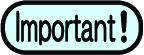
- If objects other than text objects are selected or if multiple text objects are selected
- If the text object contains characters for which no corresponding glyphs exist.

- Each character is converted into a single shape.
- If the text consists of two or more characters, the multiple shapes created after conversion will be grouped together.
- Empty characters (e.g., spaces, tabs, and line breaks) are not converted into shapes.
However, the layout of the characters will retain the same layout as in the original text (line breaks and spaces) after they are converted into shapes. - The sequence in which converted shapes overlap will be the same as for the text objects before conversion.
- The fill color of converted shapes will be the same as for the text objects before conversion.
- The outline of the converted shapes will be transparent.
Other icons

No. | Item | Brief description |
|---|---|---|
1 | [Clipping] | If you select one shape and one image, the shape is used to clip (mask) the image. The clipped image inherits the stroke color and line width settings of the original image. |
2 | [Align] | Displayed when multiple objects are selected. |

