Downloading and using guide templates
Guide templates provide life-size images serving as "guides" to indicate the approximate size of finished products such as T-shirts and mugs. The guide templates are not printed.
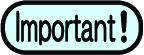
- To download guide templates and design templates (introduced from Simple Create ver. 2.0 or later), you must be signed in to PICT.
Guide template download procedure
- Sign in with your PICT account (PICT authentication).
- Tap the [Download] icon on the Home screen.
- The download dialog will appear.
- Select the [Guide] tab.
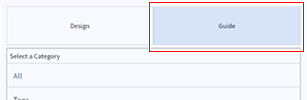
- Tap the thumbnail for the guide you wish to download, then tap [Select]. Alternatively, tap [Category download].
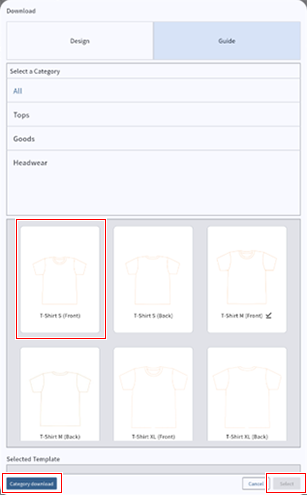
- Downloading is complete.
Arranging guides
- Tap the [Template] icon on the Home screen, then select the [Guide] tab in the template selection dialog.

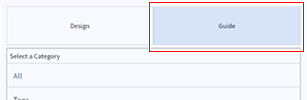
- Select a category, tap the thumbnail of the guide you wish to use, then tap [Select].
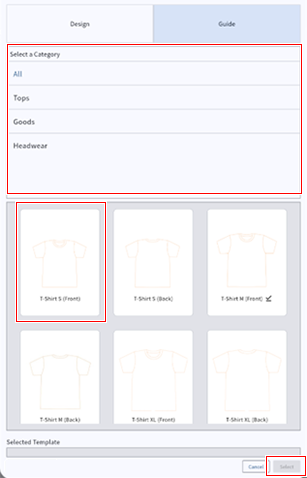
- The canvas screen is displayed.

Alternative method
- Import a template using the template icon on the canvas screen.
Displaying guides on the canvas screen
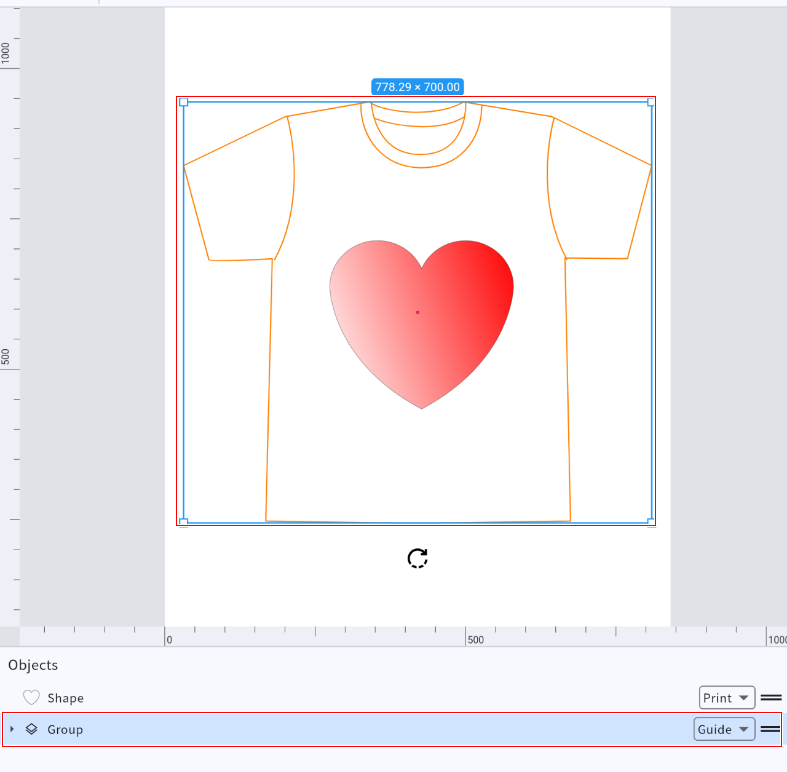
Guide features
- By default, guide templates are displayed as orange lines on the canvas.
- The output type is indicated as [Guide] in the object list, and this cannot be changed.
- The output type for objects other than guides cannot be set to [Guide].
- Guides can be resized and edited in the same way as regular shapes.
- They will not be printed or cut.

