Color Replacement - Screen Layout
[Color Replacement] screen
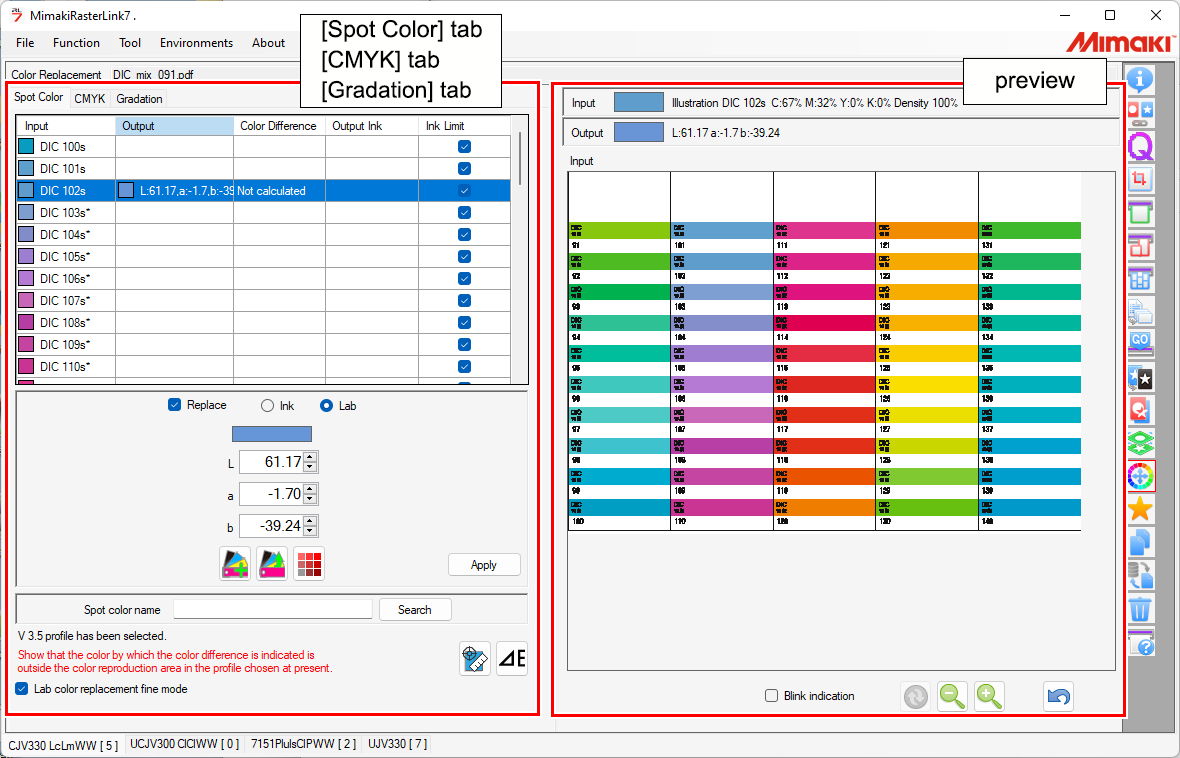
[Spot Color] tab, [CMYK] tab, [Gradation] tab
| 1. Input/output color list Displays the color information for the original image data. Switching between the tabs switches to the list corresponding to the respective color type that can be replaced. |
2. Ink after replacement Sets the color after replacement. | |
3. [Spot color name] search Searches for the spot color name displayed in the Input/output color list. | |
|
[Spot Color] tab
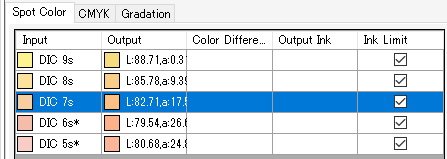
[Input] | : | Displays the spot color name and preview color. |
[Output] | : | Displays the color after replacement and the simulated printed color. |
[Ink Limit] | : | When printing, the check box will be displayed as selected when using the ink limit for the device profile.
|

- If a v3.5 or later device profile has been selected, the following information can be displayed by clicking the [
 ] icon.
] icon.
Color difference: Displays the color difference calculated from the following two L*a*b* values.
(1) Output L*a*b* values
(2) L*a*b* values calculated from the device profile selected from the [Print Condition] screen. - Note, however, that the color difference will not be displayed when the output L*a*b* values are within the color reproduction range of the selected device profile.
The ink for output will also be displayed if a L*a*b* values are set in [Output Ink] [Output].
[CMYK] tab
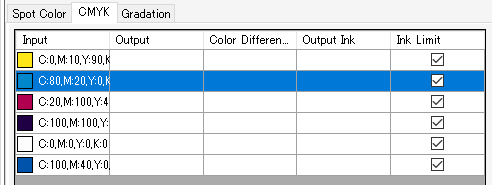
[Input]: Displays the CMYK component values and preview colors.
[Output]: Displays the color after replacement and the simulated printed color.
[Ink Limit]: Selecting this applies the ink limit inside the device profile.

- If the [Color Difference] and [Output Ink] columns have Lab values for the color after replacement in the same way as on the [Spot Color] tab, this is displayed by clicking the [
 ] icon.
] icon.
[Gradation] tab

[Input]: Displays the gradation type.Precautions when replacing gradation colors
[Output (Lower Limit)]: Displays the lower limit for the gradation after replacement.
[Output (Upper Limit)]: Displays the upper limit for the gradation after replacement.
Preview
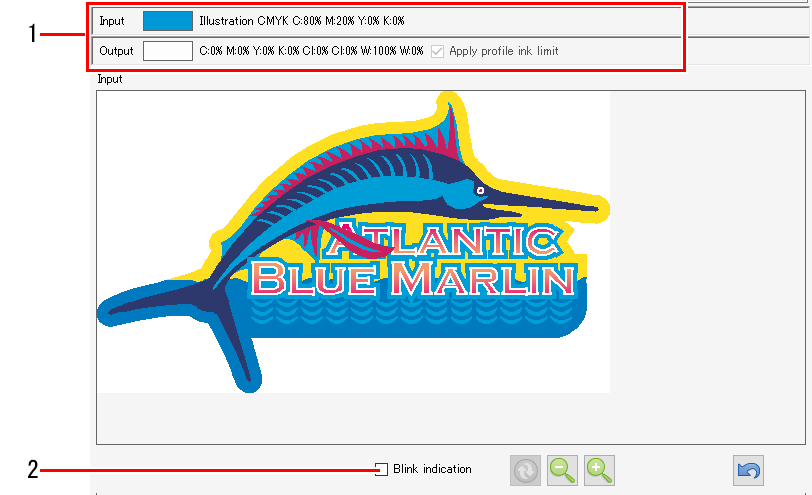
1. Color information
Displays color information for the location clicked on the preview.
[Input]: Displays information on the object, color mode, and original image data color.
[Output]: Displays the color after replacement.

- If there are locations where color replacement was not possible, click the corresponding locations on the preview. This allows you to check whether or not replacement is possible from the [Input] information.
2. [Display selected color in negative]
Selecting this check box inverts the color of parts selected in the Input/output color list on the [Spot Color] tab, [CMYK] tab, or [Gradation] tab.


