Importing from the File Menu
- Select [File] - [Open].


- The dialog can also be displayed by pressing Ctrl + O.
- The [Select file name to print] dialog appears.
- Select the Print data, then click [OK].
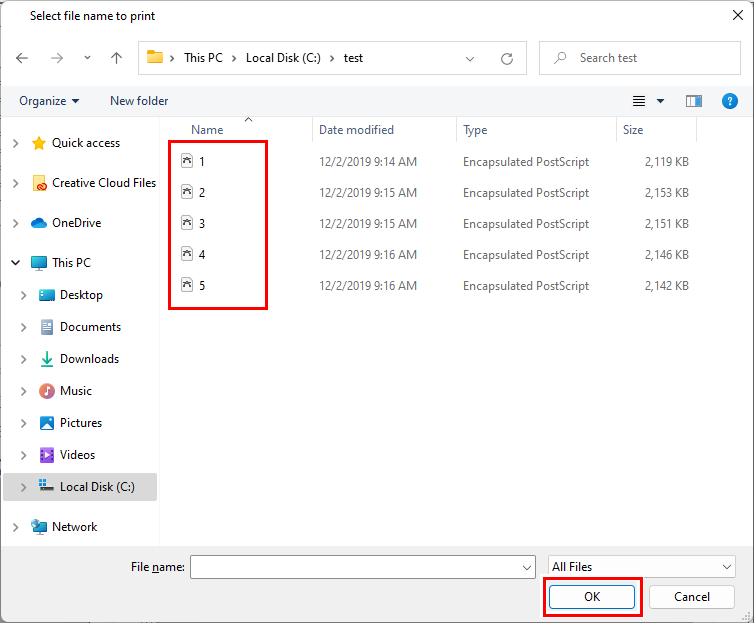
- Multiple print data files can be selected.
Shortcut files to print data cannot be selected.
- Printer and favorite settings selection screen is displayed.
- Select a printer from [Printer Name].
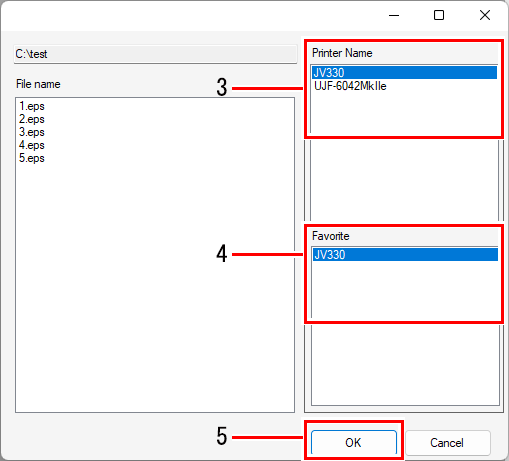
- Select the favorite settings to be applied in [Favorite].

- RasterLink7 lets you save various settings as favorites. Previously saved settings can also be applied to newly imported print data.
- The favorite settings selected for importing will be selected automatically the next time data is imported.
- Click [OK].
- Print data will be imported, then a new job will be created.

