Jig Print - Screen Layout
[Jig Print] screen

[Job List] tab
Displays the jobs to be edited in [Jig Print].
Jig template selection
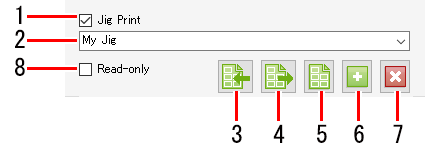
- [Jig Print]
Select whether or not to use jig printing. - Jig template name
Select a jig template.  Import a jig definition file
Import a jig definition file
Imports a jig template definition file to RasterLink7. Export a jig definition file
Export a jig definition file
Saves a jig template definition file as an xml format file. Print jig outline
Print jig outline
Prints a jig outline. Add jig template
Add jig template
Adds a new jig template. Delete jig template
Delete jig template
Deletes a jig template.- [Read-only]
Selects whether jigs are read-only or can be edited.
[Jig Layout] tab, [Jig Definition] tab, Preview

- [Scale]
Sets the job size. - [Rotation]
Rotates the job. - [Mirror]
Reverses the job. - [Copy]
Sets the number of job copies. - Layout Preview
Displays the job positioned on the jig template. - Panel switching
Click to switch the panel.
to switch the panel.

[Jig Definition] tab
| 1. [Size] Sets the overall jig size. |
2. [Position] Sets the distance from the print origin position to the lower right of the jig. | |
3. [Deskew] Sets the jig skew. | |
4. [Size] Sets the size for one material. | |
5. Counts Sets the number of materials to be positioned. | |
6. [Interval (Pitch)] Sets the material spacing. | |
7. [First position] Sets the distance from the lower right of the jig to the lower right of the first material. | |
8. [Placement] Sets the material position used as the reference for placing jobs. | |
9. [Material] Selects the material to be adjusted. | |
10. [Skip] Selects whether or not to include a material in printing. | |
11. [Position] Adjusts the material position. |




