Execute - Screen Layout
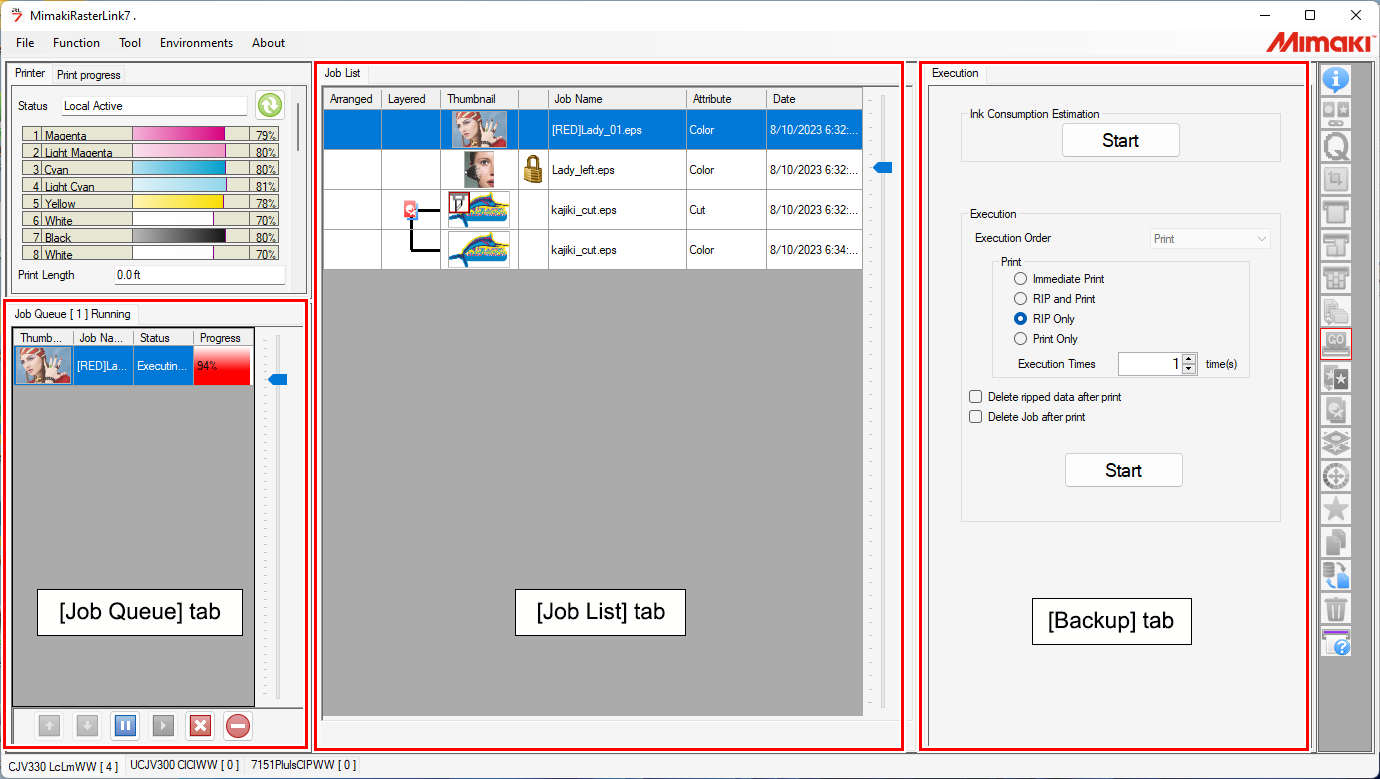
[Execute] tab
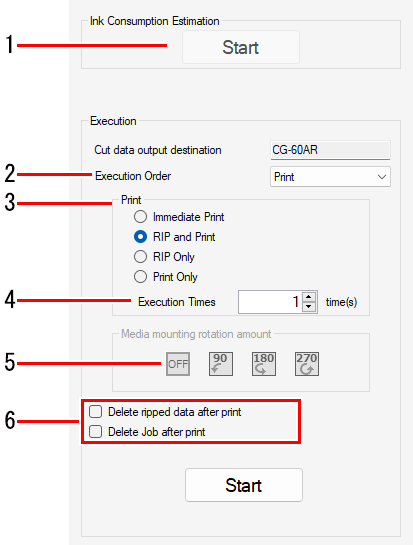
1. [Ink Consumption Estimation]
Estimates how much ink will be used for the jobs selected before ripping or printing. Estimate ink consumption
2. [Execution Order]
Selects the execution method (printing & cutting, printing only, or cutting only).

- This will be selected as [Print] for print jobs. The setting cannot be changed.
3. [Print]
Selects the ripping and printing method. Rip and printRip and print
4. [Execution Times]
Sets the number of output times.
5. [Media mounting rotation amount]

- Displayed only if a cutting device is linked.
- This setting can be changed only when [Cut] is selected for [Execution Order].
Set when you wish to mount media in the cutting device after printing using a different orientation to that used for printing.
For example, this is used in cases such as when the printer and cutting device have different effective widths and the media cannot be mounted unless it is rotated.
6. Execution Option
Sets the deletion process after execution. Execute - Operations
[Job Queue] tab
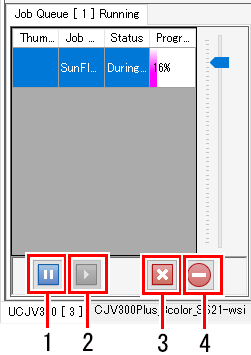
1. Suspend icon
Pauses the processing currently being executed.
2. Resume icon
Restarts processing for a paused job.
3. Stop icon
Stops processing for a selected job.
4. All stop icon
Stops processing for all jobs.

- The [Job Queue] tab displays the status as follows.
 [Running]: Status when job importing, ripping, or printing is possible.
[Running]: Status when job importing, ripping, or printing is possible. [Suspending]: Status when job importing, ripping, or printing is not being performed.
[Suspending]: Status when job importing, ripping, or printing is not being performed. [Auto executing]: Status when auto execution Auto Execution is in progress.
[Auto executing]: Status when auto execution Auto Execution is in progress.

