RasterLink6Plus installation
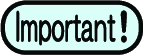
- Install RasterLink6Plus as a user with the Administrator authority.
When you insert the RasterLink6Plus installation CD into the CD-ROM drive, the RasterLink6Plus installation menu appears automatically.
RasterLink6PlusIf the installation menu does not appear automatically, then double-click "CDMenu.exe" in the CD-ROM.
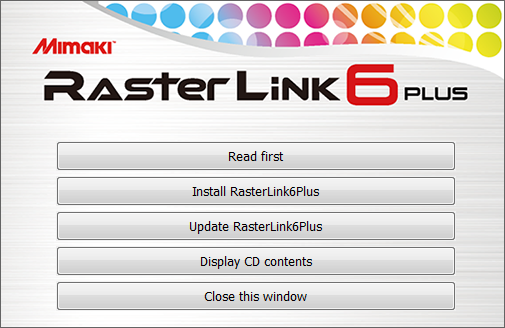
If the [User Account Control] screen appears before the installation menu opens, then click [Yes] to show the installation screen.
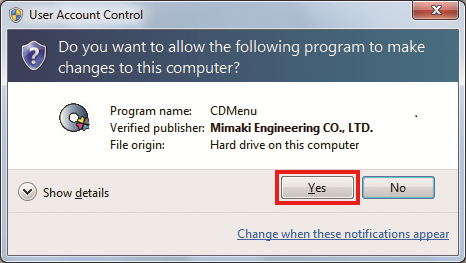

You can also obtain an installer from an official site.
- You can also download and install the installer from our official website (https://mimaki.com/).

