Installation procedure
- In the installation menu, click [Install RasterLink6Plus].
- The installation confirmation screen for the USB dongle driver appears.

- Double-click the installer when you download the installer from the official site.
- Click [OK].
- The installation of the USB dongle driver is started.
- The [Choose Setup Language] dialog box appears.

- If Microsoft .NET Framework is not installed, the installer for .NET Framework is started. Install .NET Framework first.
- Select the language of your choice during installation, and click [OK].
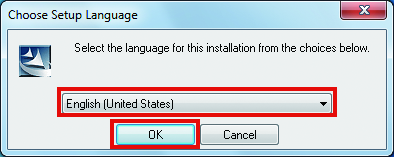
- Click [Next].
- Select [I accept the terms in the license agreement.] and click [Next].
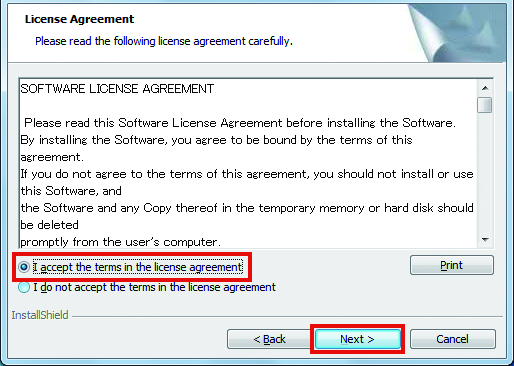
- Specify an installation destination and click [Next]
- Specify a drive with the sufficient free space.
- Click [Install].
- The installation is performed.
- When the installation of RasterLink6Plus finishes, click [Finish].
- Click [Yes].
- The PC is restarted.
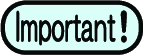
- After RasterLink6Plus is installed, never remove any folders or files from the installation folder or rename any of them.

