Steps on the substitute PC
- Start the web browser and enter the following URL.
- The license activation page appears.
- Click [Activation].
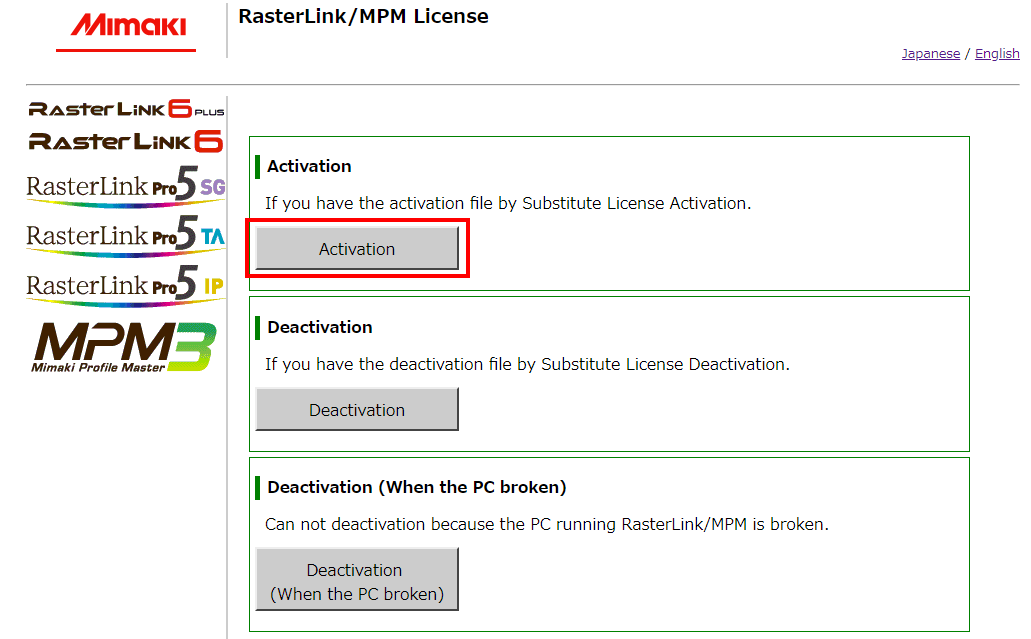
- Click [Browse].
- In the [Open the file] dialog box that appears, specify the activation file that you saved in the RasterLinkPC.
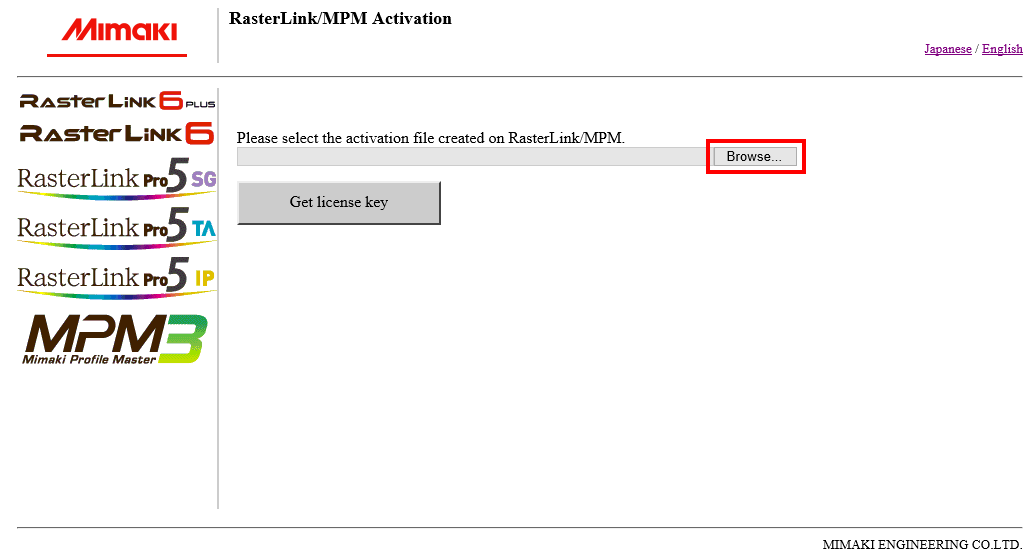
- Click [Get license key].
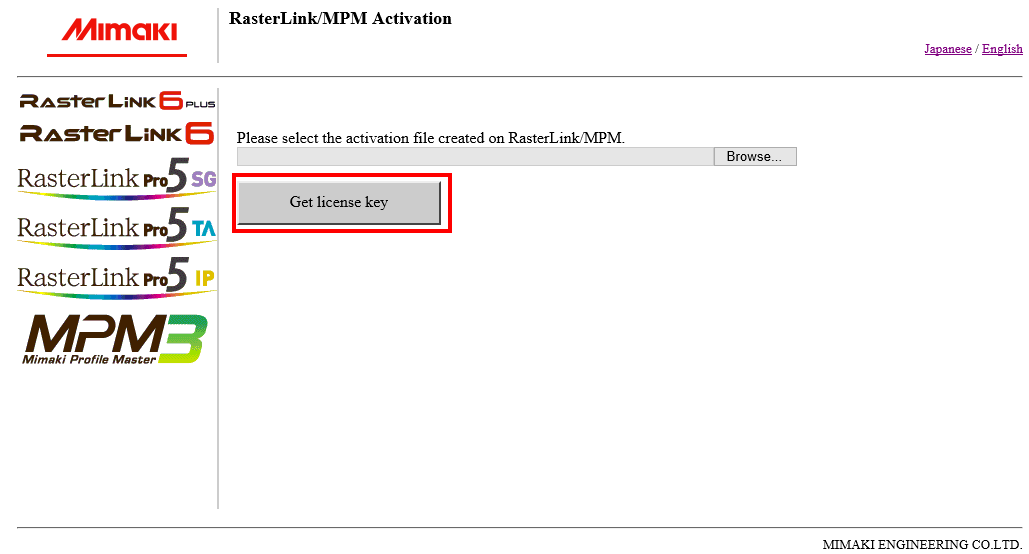
- In the [File Download] dialog box that appears, click [Save].

- In the [Save as] dialog box that appears, enter any name and then click [Save].
- The license key file is issued and downloaded.
- Copy the license key file you saved to any location in the RasterLinkPC.
- Use it in Loading the license key file.

