Function Icon List
Icon | Function | Explanation | Shortcut key | Details |
|---|---|---|---|---|
| Properties | Displays the job and printer information and allows the job attributes to be edited. | Alt+I | |
| PrintGroup | Combines multiple jobs into a single job. Grouped jobs can be ripped in parallel. | Alt+W | |
| Arrange | Combines multiple jobs into a single job. | Alt+A | |
| Print Condition | Sets the print conditions. | Alt+Q | |
| Crop | Crops part of a job. | Alt+C | |
| General Print | Sets basic parameters such as job size, position, and number of copies before printing. | Alt+G | |
| Tiling | Divides large jobs before printing. | Alt+T | |
| Step & Repeat | Lays out image data with no gaps between them before printing. | Alt+S | |
| Variable Edit | It extracts information from the database and prints out jobs with different contents one by one. For details see the separate "RasterLink7 Variable Print Guide". | Alt+V | - |
| Execute | Prints and cuts the selected job. | Alt+X | |
| Special plate | Creates a job specifically for a special color ink from the selected job. | Alt+P | |
| Composite | Combines multiple jobs on top of each other. | Alt+M | |
| Layer | Configures the detailed settings for jobs printed with overlaid color and special color ink. | Alt+L | |
| Color Replacement | Replaces the job colors with different colors. | Alt+R | |
| Favorite | Saves and manages the various function settings as a favorite. | Alt+E | |
| Duplicate | Duplicates the selected job. | Alt+U | |
| Backup | Creates a job backup file. | Alt+B | |
| Delete | Deletes a job. | Alt+D | |
| Printer FAQ | Opens the printer support page on the Mimaki website. | Alt+F | |
| Jig Print | Positions the job on a jig before printing. | Alt+J | |
| Kebab jig printing | Prints using a Kebab system. | - | - |
- Hidden icons can be displayed using Printer Management Setting a function icon.
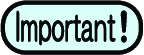
- Some functions may not be displayed depending on the particular printer or inkset. For more information, refer to the individual function explanations.
- Depending on the Job settings, these cannot be selected (grayed out). For more information on conditions that cannot be selected, refer to Quick Reference Table of Conditions Preventing Function Icon Selection.






















