Properties - Screen Layout
[Properties] screen
![[Properties] Screen_](https://d2w577gk9zpoty.cloudfront.net/themes/manual@mimaki/raster-link7/reference_guide/en-US/../Images/png/527481995__en-US__Web.png)
1. [Lock]
Enabling this prevents the selected job settings from being altered or deleted.
A padlock icon is displayed in the [Job List] as shown below.
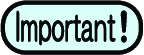
- Enabling this disables all functions except [Backup], [Execute].
- If even one job in a composite or arranged job is locked, all of the composite or arranged jobs will be locked.
2. [File]
Displays the selected job and original image data information.
[Job Name] | : | Displays the job name. The default job name is the same as the original image data file name. The job name can be edited as required by the user Rename a job. |
[File name] | : | Displays the original image data file name. |
[Format] | : | Displays the format of the original image data. |
[Image Size] | : | Displays the size of the original image data file. |
[Pages] | : | Displays the number of pages for the job. |
[Page size] | : | Displays the size of each page. |
[Favorites at the spool] | : | Displays the favorite applied when the job was imported. |
[Job Attribute] | : | Displays the following attributes depending on the printing method. The settings can be edited.
|
[Use special color names] | : | Displays special color inks (such as white and clear) used for printing the job. |
[Image Edit] | : | Displays the settings (such as copy) made for the job. |
[Color Adjustment Set] | : | Displays the color adjustment set used with the job. |
3. [Print Condition]
Displays the following print conditions set in "Print Condition" Print Condition.
|
|
|
|
|
|
|
|
|
|
|
|
4. [Results]
Displays the various results after ripping and printing.
[Ink Consumption] | : | Calculates and displays the ink amounts consumed in printing for each individual ink. This is calculated at the following times:
|
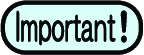
- When the [Option] window - [Job Control] - [Calculate Ink Consumption] check box has been selected
- When a printer is connected with the power turned on for ripping or printing
[Time] | : | Displays the time taken for individual processes (spooling, ripping, printing). |
[File Size] | : | Displays the size of ripped data. |
5. [Date]
Displays the date on which the job was registered.
6. [Last Print Date]
Displays the date and time when the last printing was performed.
7. [Working Directory]
Displays the name of the working folder in which job information is saved.

