Sending from the Printer Driver
- Prints using the software with which the print data was created.
- A job will be created.
- The favorite settings will automatically be applied to the job created.

- The printer driver will automatically be set as shared when created.
- For details of how to create the printer driver, refer to Creating a hot folder and printer driver from favorite settings.
- For more information on using printer drivers over a network, refer to the separate "RasterLink7 Network Connection Guide".
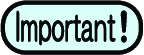
If print data does not appear in the job list after it has been imported from a printer driver, check the following:
- If multiple printers are registered in RasterLink7, the printer to which the print data was imported may differ from the printer currently displayed.
Select the [Printer] tab. - The number of jobs registered in RasterLink7 may have exceeded the maximum number allowed.
Log DisplayCheck [ ].
For more information, refer to Maximum Number of Jobs That Can be Registered.

