Creating the activation file
- Use step 1 in When the RasterLinkPC has Internet access to open the [Activation] screen and click [Substitute activation.].

- Select [Create an activation file for substitute activation.].
- Click [Browse].
- The [Save As] dialog box appears.
- Specify a storage location.
- Enter the name of the file to be saved, and click [Save].

- Click [Next].

- Enter the serial key and click [Next].
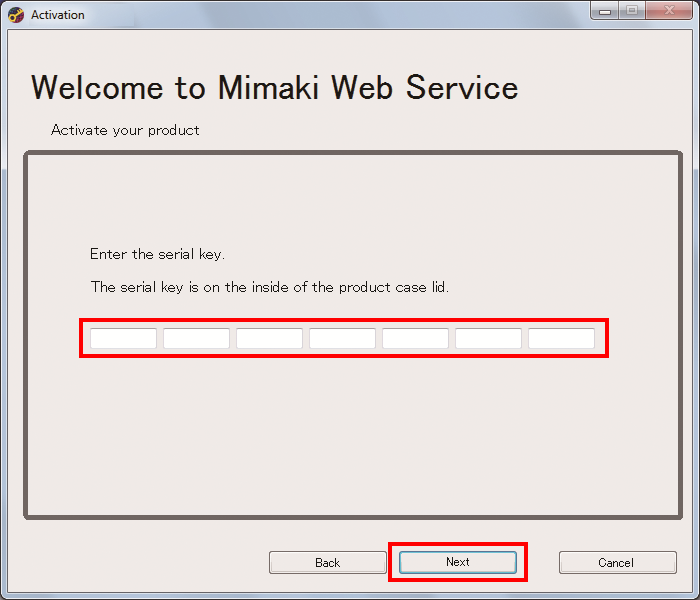
- Click [Finish].
- The steps on the RasterLinkPC are done here.
- If you activate the license by using a substitute PC, then copy the activation file to the substitute PC.
- If you want to ask the distributor or us to activate the license, contact the relevant customer service department.


