- This error message appears when the obstacle sensor detects an object that may collide with the head.
Verify if the "MEDIA THICKNESS" or "HEAD GAP" settings are appropriate for the actual thickness of the media. Also, please check the following:
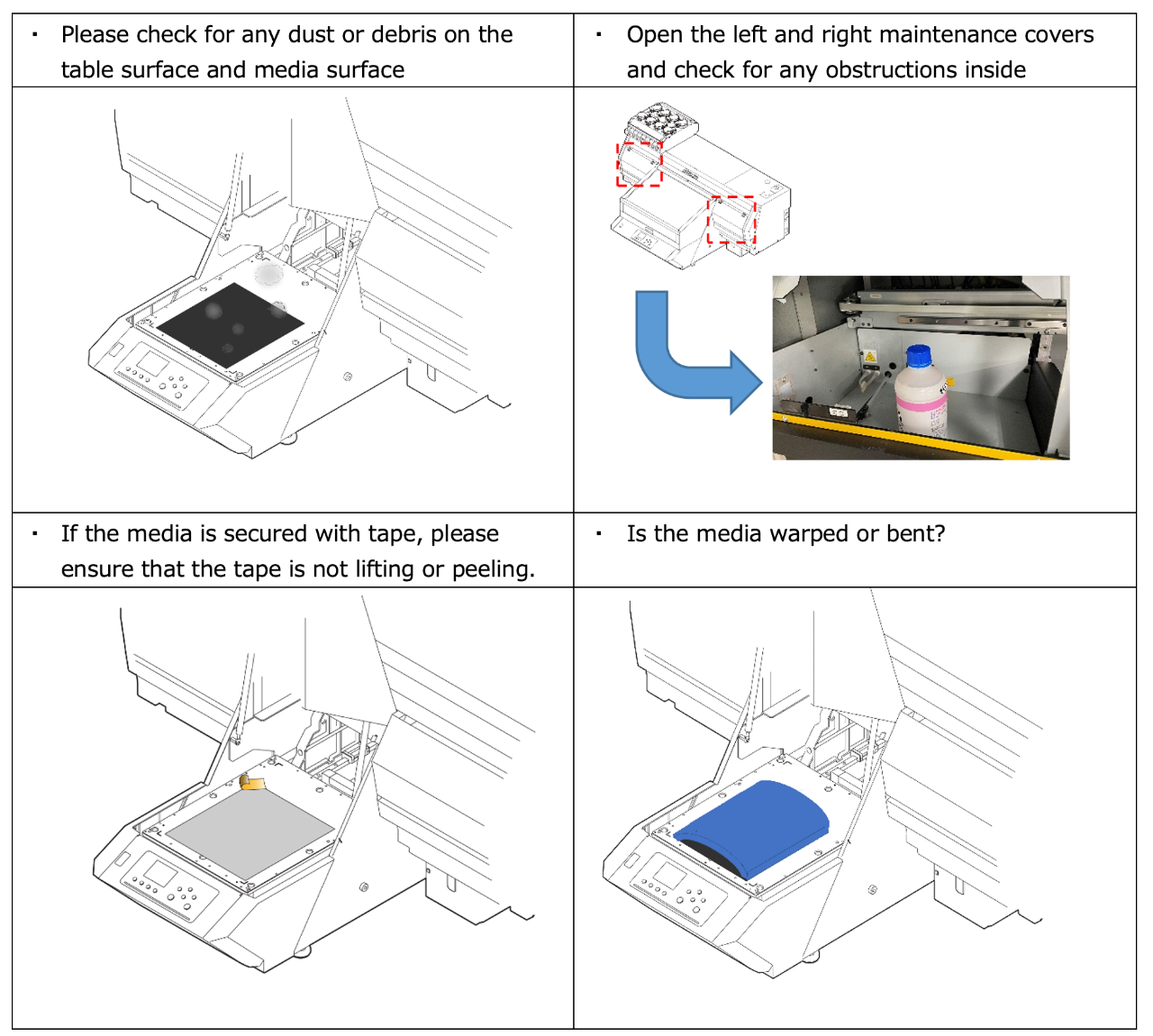
1. Treatment methods when "! WORK High" is displayed.
(1) Pressing the ENTER key while the error is displayed will return to the Local mode.
If the error is displayed while in the LOCAL mode, please proceed to"(3) Please reset the media again ".
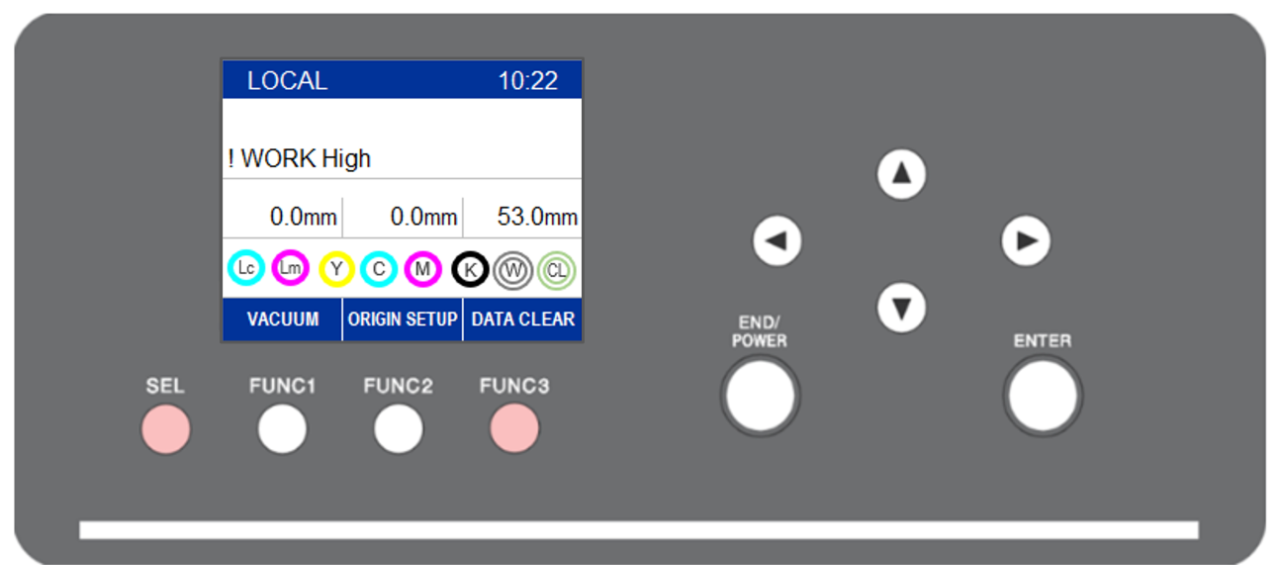
(2) If "DATA REMAIN" is displayed, press the SEL key to display [DATA CLEAR], then press FUNC3 key
followed by the ENTER key.
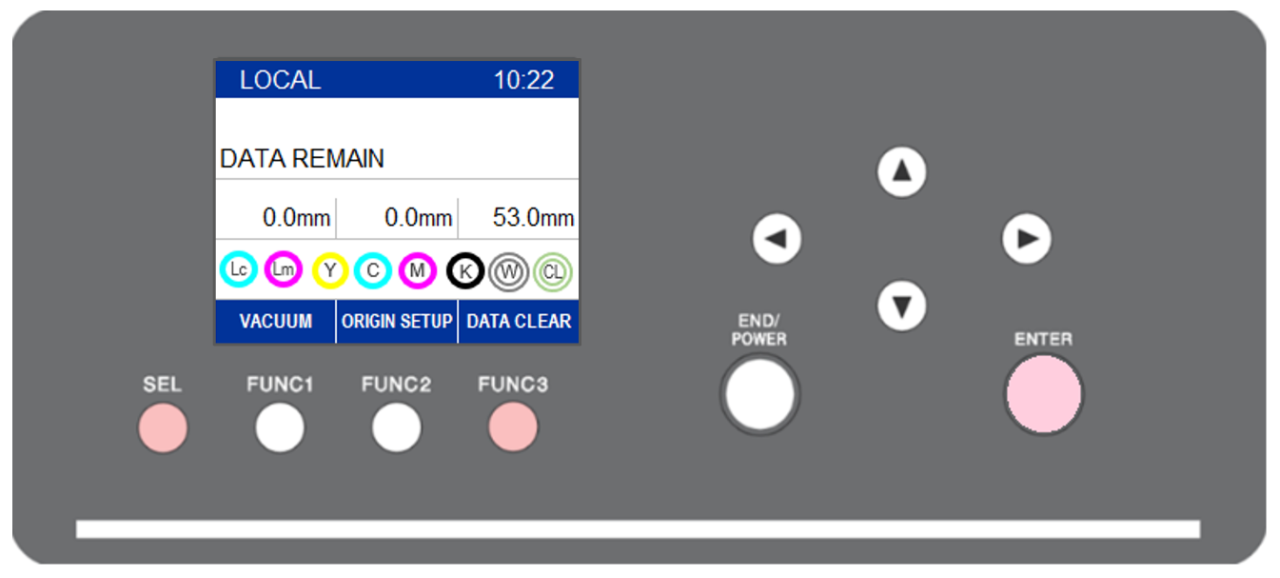
(3) Please reset the media again.
Even slight dirt or contamination on the table surface can cause the media to lift,
leading to detection by height sensor.
Try cleaning the table surface, even if the dirt is not easily noticeable.
(4) Press the REMOTE key to enter the remote mode, and the table will move backward.
If no error is displayed before table movement stops, you can proceed with printing.
* Please note that even if the head cap value is set to 1.5mm, if the "MEDIA THICKNESS"
value exceeds the actual thickness of the media being set, there is a possibility that
the head gap is spreading beyond the set value.
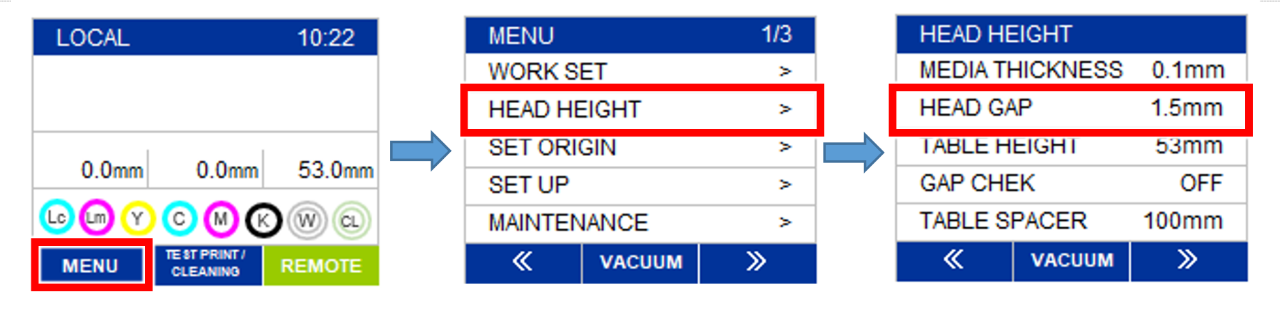
2. Differences in operation based on settings.
The table's up-and-down movement when detecting obstacles during printing
can vary depending on the setting of the "GAP CHECK" function.
To access the GAP CHECK function, press FUNC1 key, then [MENU].
Navigate to [HEAD HEIGHT] > [GAP CHECK], then ENTER.
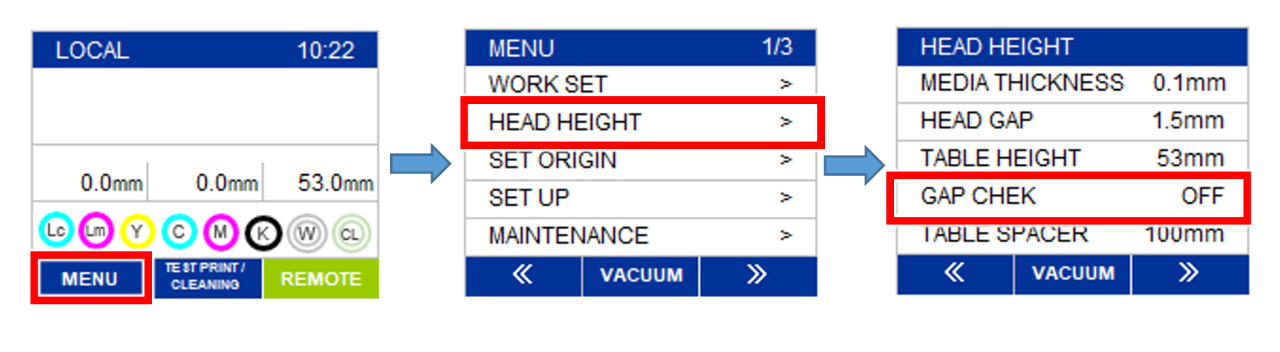
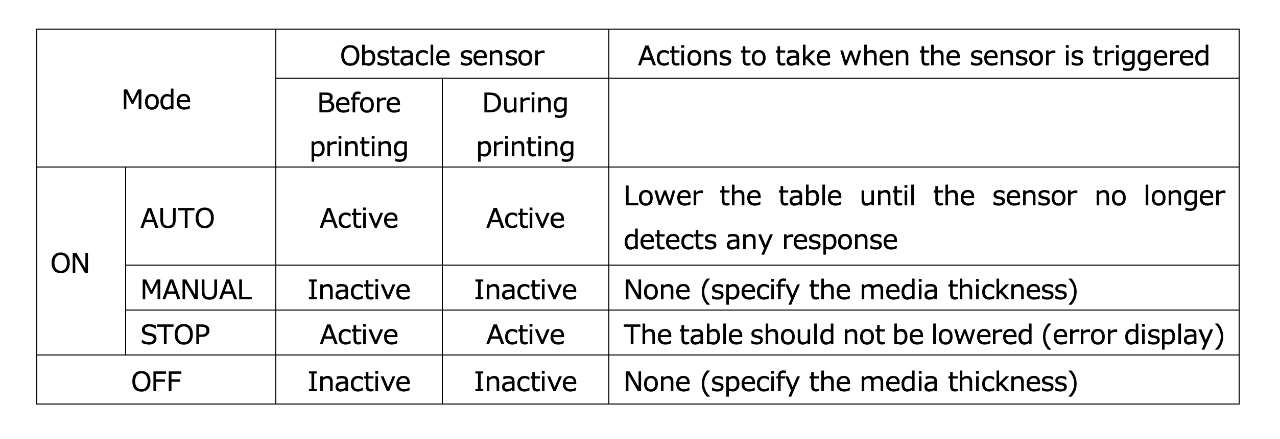
* In the case of "GAP CHECK" is ON with AUTO mode, even if the HEAD GAP value is set to 1.5mm,
the table may continue to lower until the obstacle sensor no longer detects any response.
Therefore, the actual head gap may differ from 1.5 mm. Also, please be aware that if the obstacle sensor
detects an object during printing, the fluctuation of the gap can result in poor image quality and trigger
the ink mist sensor.
* When using GAP CHECK off, there is a possibility of collision between the media and the printhead.
Please set the thickness of the media before printing.
