- Please refer to the followings.
If you set a job with the [RIP ONLY] in RasterLink6, you can confirm the ink consumption.
* Before calculating ink consumption, connect your computer to the printer and turn the printer ON in advance.
Firstly, set the settings to calculate the amount of ink consumption on the options screen.
1. Select [Environments] > [Option...] from the menu.
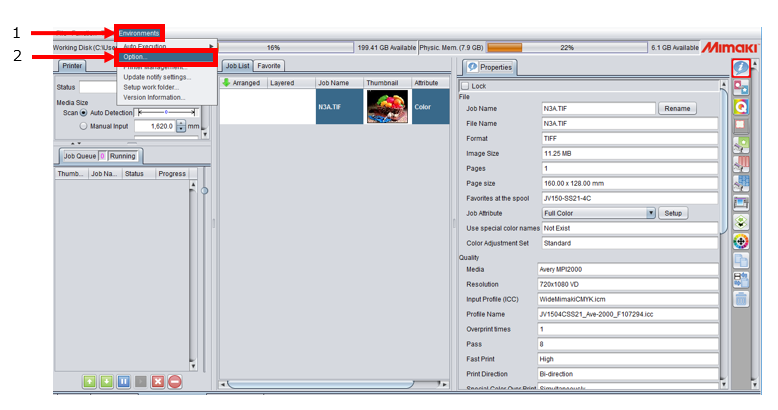
2. Open the [Job Control] tab on the Options window and check the [Calculate Ink Consumption] checkbox, and click the [OK] button.
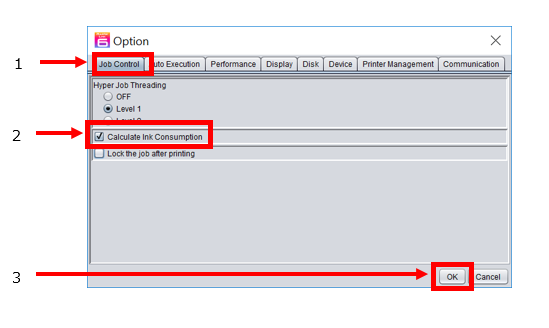
After setting the options, check the amount of ink consumption by following the procedures below.
1. Select a job which you want to check the amount of ink consumption and select [Function] > [Execution] from the menu or click the [Execution] icon.
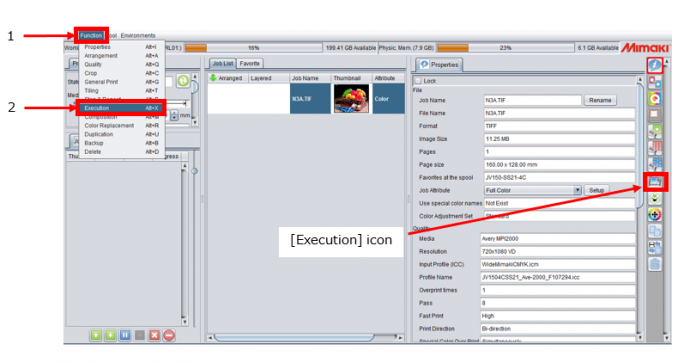
2. Check the [RIP Only] button and click the [Start] button.
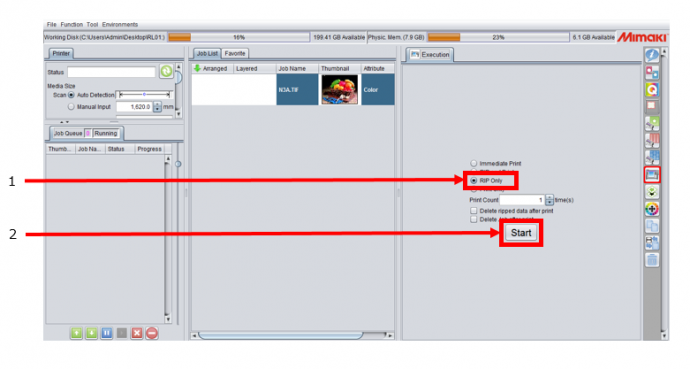
3. When the RIP processing is finished, select [Function] > [Properties] from the menu or click the [Properties] icon.
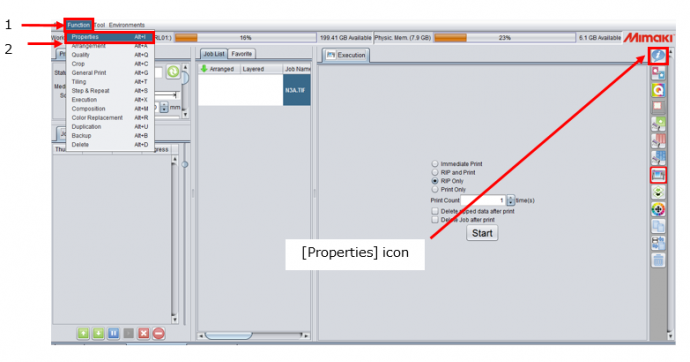
4. Scroll down to find the [Results] in the Properties tab, and check the ink consumption.
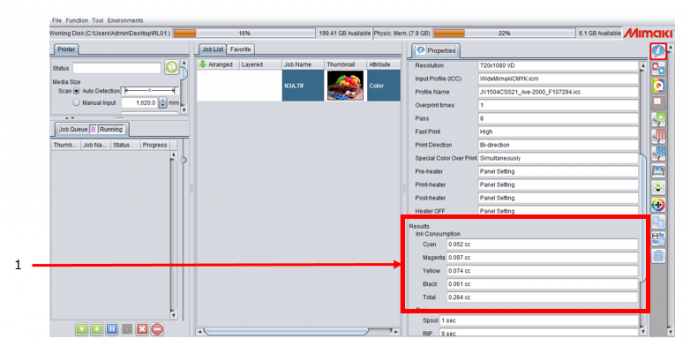
By following the above procedure, you can confirm the ink consumption.
* The values displayed in the [Results] are the rough amount of ink consumption. Please use it as a reference value for ink consumption.
