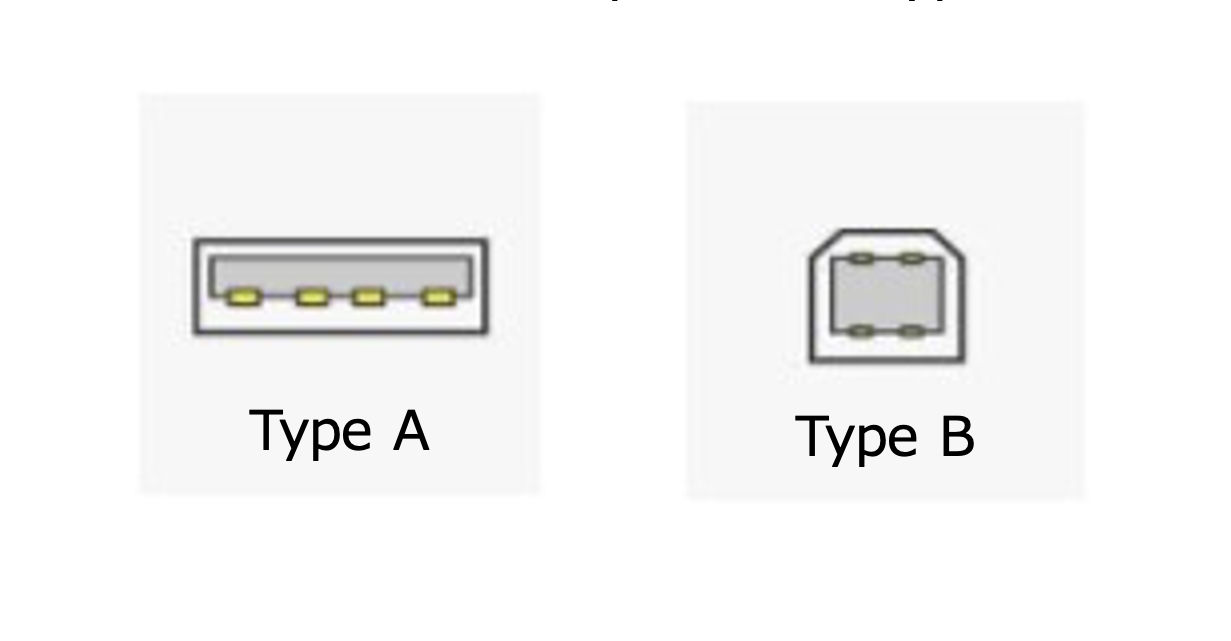- Please see the following.
Required Items:
- Adobe System [Illustrator (Windows version)]
* Windows that meets the system requirements for Adobe Illustrator
- Windows computer with a standard USB port or serial (RS-232C) port
* For information about the compatible OS and Illustrator versions for [FineCut/Coat9],
please refer to the product page of FineCut/Coat9.
- Cable to connect computer and the main unit
USB2.0 cable or RS-232C crossover cable
* If connecting with a USB cable, installing the MIMAKI driver is necessary.
You can download the MIMAKI driver from the download page.
The following is included with the main unit.
- [FineCut/Coat9] (1)
- Cutter holder (1)
- Eccentric cutter (low-pressure blade for PVC) (1)
- Ball point pen (1)
- Pen adapter (1)
The connection method with the plotter for use in the Windows environment is as follows.
The data created in your illustrator is converted using [FineCut/Coat9] plotting function into MIMAKI plotter-compatible commands and then plotted.
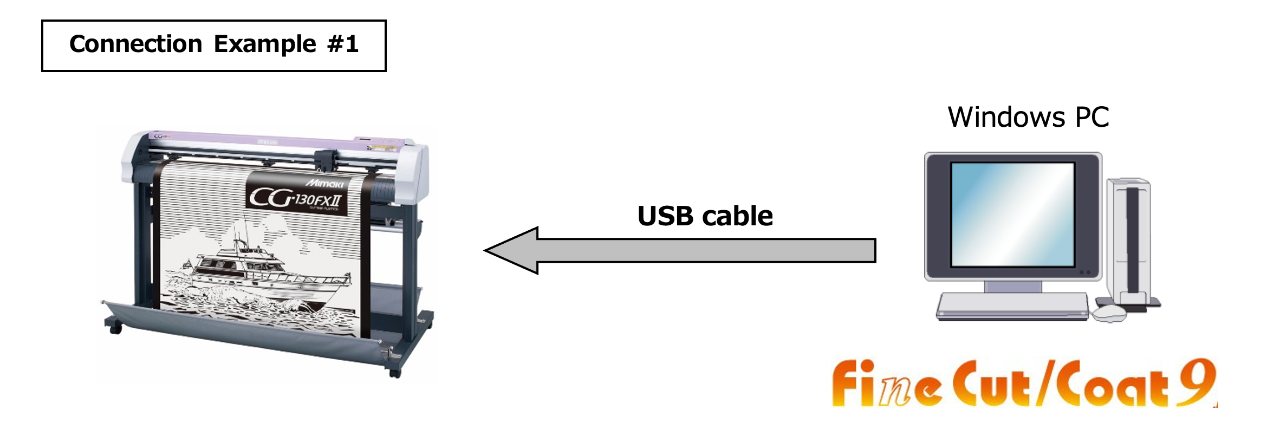
[Connection Example 1]
Directly connect using a USB cable.
We offer the following optional items for your consideration.
- 5m USB2.0cable (OPT-J0137)
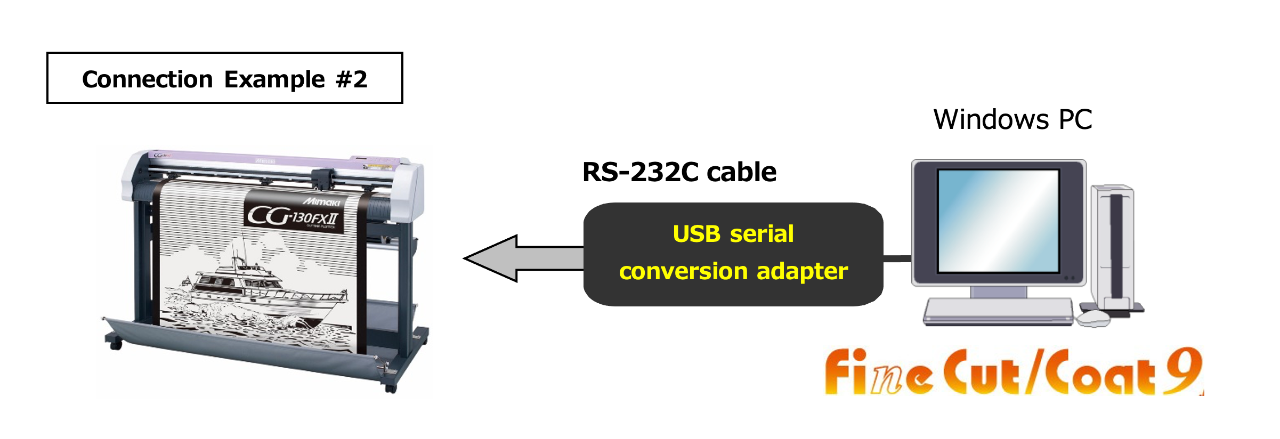
[Connection Example 2]
Connect using an RS-232C serial cable through a USB serial conversion adapter (Keyspan).
We offer the following optional items for your consideration.
- RS-232C serial crossover cable (RSC-32-05: 5m)
- USB serial conversion adapter (OPT-SS036)
* The connector shapes are A-type on the computer side and B-type on the plotter side.