Job Operations - Operations
The procedure for printing a single image is as follows.
- Click a job in [Job List].
- The job is selected.
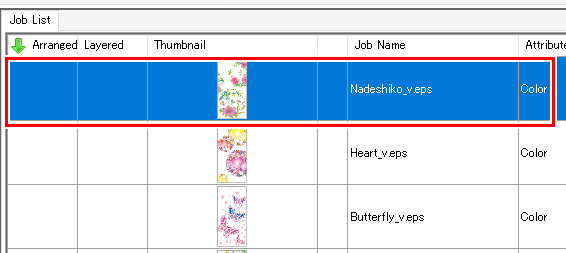

- To select multiple consecutive jobs, select the first job, then select another job while depressing the [Shift] key.
- To select multiple jobs, select jobs while depressing the [Ctrl] key.

- Select the required function from the [Function] menu or the corresponding function icon.
- This switches to the corresponding function screens Explanation of screen.
- Configure the various settings for the jobs.

- Click [Execute] at the bottom right of the window.
- This switches to the [Execute] screen Execute - Screen Layout and executes the job(s) automatically.


- The method used for execution when [Execute] is clicked can be set in [Option] - [Job Control]. For more information, refer to Job execution settings (Set the [Execute] icon operation on each function screen).

