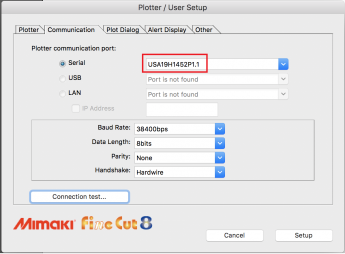After installing [Keyspan Serial Assistant], when updating to macOS High Sierra (10.13) without using the serial connection even once on macOS Sierra (10.12):
1. See "1. How to uninstall [Keyspan Serial Assistant]"
When connecting [KeySpan] USB conversion adapter newly to the PC on macOS High Sierra (10.13):
2.See "How to recognize [KeySpan] USB conversion adapter".
1. How to uninstall [Keyspan Serial Assistant]
Step 1-1: Select [Keyspan Serial Assistant] from [Finder] -> [Applications].
Step 1-2: Click [Settings] -> [Un-install USB Serial Extension] from the menu bar.
Step 1-3: Click [Uninstall].
Step 1-4: Click on the locked-key mark at the lower left of the screen, and type the user name and password with administrator right.
Step 1-5: The uninstallation is completed. Click the [OK] button.
Transfer the [Keyspan Serial Assistant] in [Finder] -> [Applications] to the recycle bin.
2. How to recognize [KeySpan] USB conversion adapter
Step 2-1: Remove USB conversion adapter from the PC beforehand.
Step 2-2: Download and install [Driver for USA-19HS Mac OS X 10.12 Beta (Mac OS X 10.12 and 10.13)] from the TRIPP-LITE company's homepage.
URL:https://www.tripplite.com/support/USA19HS
Step 2-3:Connect USB conversion adapter to the PC.
Step 2-4:Open [Apple menu] -> [System Preferences]. Click [Security & Privacy].
Step 2-5: Confirm that the [Allow] button is displayed at the bottom of the [General] tab, and then click the [Allow] button.
If it is not displayed, go to step 1-1.
Step 2-6: Reboot the PC when restart guidance appears.
Step 2-7: Connect USB conversion adapter to the PC and then select [Keyspan Serial Assistant] from [Finder] -> [Application].
Step 2-8: Make sure that there is the USB conversion adapter that was connected to [Keyspan Serial Assistant] screen.
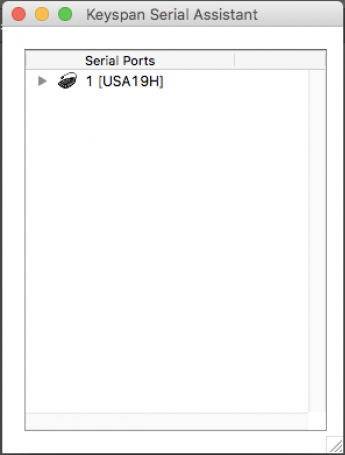
Step 2-9: Startup Illustrator and confirm that
there is the name of [KeySpan] USB conversion adapter on [Plotter / User Setup] -> [Communication] of FineCut.