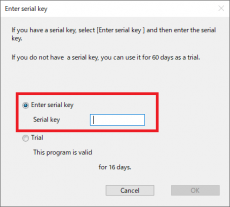To use the FineCut9 product version, a FineCut9 serial key is required.
This document is for users who have a FineCut that is subject to free upgrade.
1. Issue the FineCut9 serial key
2. Authenticate the FineCut9 serial key
The procedures are discribed as follows.
※ These procedures are also in “FineCut9 Reference Guide”, Page 1-11 to 1-13.
※Please note that the Serial Key Issuance Tool must be acquired from the latest installer version.
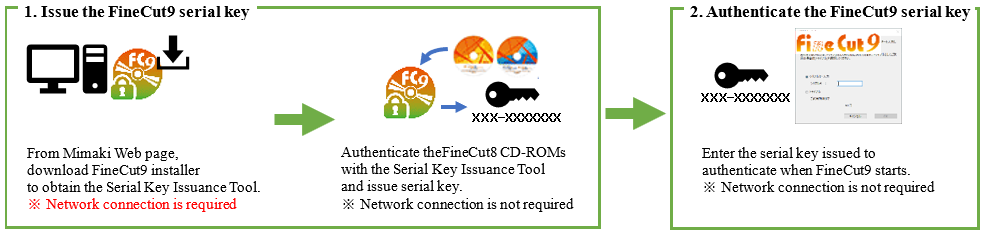
1. Issue the FineCut9 serial key
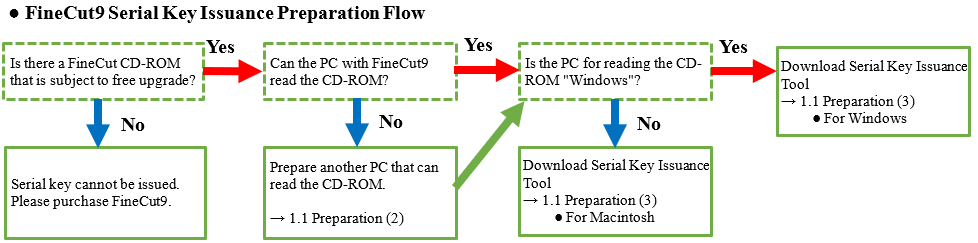
1.1. Preparation
Prepare the following for FineCut9 serial key issuance.
(1) FineCut installation CD-ROM that is subject to free upgrade
FineCut CD-ROM: All versions
(2) PC that can read a CD-ROM
Confirm that the operating system is as follows.
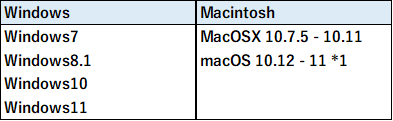
*1 The serial key issuing tool (DiscChecker) does not support macOS 12.0 or later.
Issue a serial key with a Mac which has installed macOS 11 or less, or Windows PC.
(3) FineCut9 Serial Key Issuance Tool
[How to obtain]
It is included in the FineCut9 installer downloaded from Mimaki's official Web site.
Download the FineCut9 installer. For the operating system, see "(2) PC that can read CD-ROMs".
[How to expand the download file]
● For Windows
① Download the latest installer from the FineCut9 download page.(Illustrator / CorelDRAW)
② Double-click the downloaded file.
The file expands on the desktop and the installer menu is displayed.
● For Macintosh
① Download the latest installer from the FineCut9 download page.
② Double-click the downloaded disk image to mount.
The content of the mounted disk image is displayed.
1.2. How to issue Serial key
Internet connection is not required when serial key is issued.
Issue the FineCut9 serial key with the Serial Key Issuance Tool.
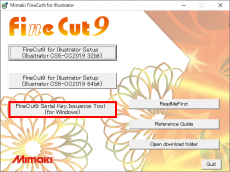
(1) Start Serial Key Issuance Tool
● For Windows
On the FineCut9 installer menu, click the [FineCut9 Serial Key Issuance Tool (for Windows)] button.
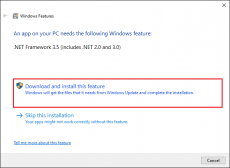
・ When the [Windows Features] window is displayed and the serial key issuing tool does not start.
①Click [Download and install this feature]. Install NET Framework 3.5 (included NET 2.0 and 3.0).
※ Internet connection is required.
②Restart the serial key issuing tool after installation.
● For Macintosh
Start by double-clicking on the FineCut9 Serial Key Issuance Tool.
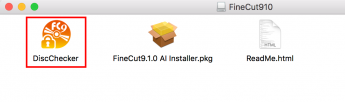
(2) Serial key issuance
① Click the Next button on the Wizard Start window of [FineCut9 Serial key issue wizard].
② Place the FineCut installation CD-ROM that is subject to free upgrade
into the PC and then click the Next button.
③ The FineCut9 serial key is issued.
Please take a note.
If you lose it, you can reissue the serial key using the same procedure.
2. How to authenticate the FineCut9 serial key
Internet connection is not required when serial key is authenticated.
Authenticate using the issued serial key.
① Install FineCut9 on the PC.
② Execute one of the FineCut functions after installation.
The [Enter serial key] window is displayed.
③ Select [Enter serial key].
④ Enter the serial key issued to [Serial key] and then click [OK].
※ Select [Trial] and click [OK] when trying it.
You can use it for up to 60 days.