Please follow instructions to continue in such a case.
Instructions to install FineCut at Illustrator CC
1. Move [Adobe Illustrator CC 2014] folder inside of [Applications] to the Trash temporarily.
1)Select [Applications]-[Adobe Illustrator CC 2014], Hold down Ctrl key, Select the “Move to Trash” in the menu.
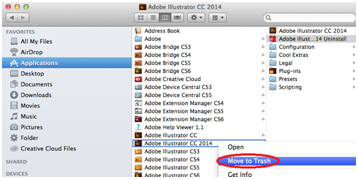
2. Start FineCut8 installer, select Illustrator CC with normal instructions, and install FineCut.
After completing of the installation, [Adobe Illustrator CC] folder will be open, please confirm FineCut has installed at Illustrator CC.
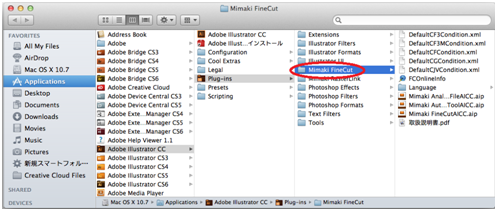
3. Put back Illustrator CC 2014 which you moved to Trash at instruction 1.
1) Open the [Trash].
2) Select [Trash]-[Adobe Illustrator CC 2014], when it selected with blue color, Hold down Ctrl key and click [Adobe Illustrator CC 2014] again. Select “Put Back” in the menu.
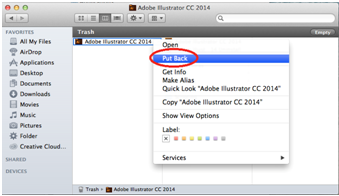
3) Please confirm Illustrator CC 2014 will start normally.
