This page guides customers who use RasterLink6Plus after purchasing RasterLink6 or RasterLink6Plus to use RasterLink7.
Please note that RasterLink6 serial key which generated from RasterLinkPro5 serial key cannot be issued RasterLink7 serial key.
- Issue RasterLink7 serial key
- Install RasterLink7 and Mimaki Driver
- Activate RasterLink7 license
- Install a tool (Migration tool) to make RasterLink6Plus jobs available for RasterLink7.
- Migrate jobs from RatsterLink6Plus to RasterLink7
1. Issue RasterLink7 serial key
1.1. Start RasterLink6Plus and check the serial key that has been activated.
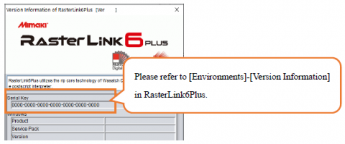
1.2. Display the page for issuing RasterLink7 serial key.
☛ RasterLink7 serial key issuing pages
1.3. Click "Issue a serial key" after inputting the serial key used in RasterLink6Plus.
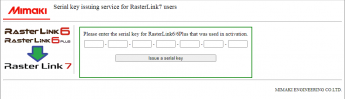
1.4. RasterLink7 serial key is issued.
Be sure to save the displayed serial key on the screen for future reference.
2. Install RasterLink7 and Mimaki Driver
2.1. Download the Mimaki Driver from machine download page.
2.2. Install the Mimaki Driver.
2.3. Download the RasterLink7 installer from the RasterLink7 download page.
☛ RasterLink7 downloadable pages
2.4. Install RasterLink7.
For installation, refer to the RasterLink7 Installation Guide.
3. Activate RasterLink7 license
For license activation instruction, refer to the RasterLink7 Installation Guide.
4. Install a tool (Migration tool) to make RasterLink6Plus jobs available for RasterLink7.
4.1. Download the installer for Migration tool from the RasterLink7 download page.
☛ RasterLink7 downloadable pages
4.2. Install Migration tool to the PC on which RasterLink7 is installed.
For installation, refer to the RasterLink7 Migration Tool Guide.
5. Migrate jobs from RatsterLink6Plus to RasterLink7
5.1. Create a job backup with RasterLink6Plus.
5.2. Register machine in RasterLink7.
5.3. Use Migration tool to migrate jobs from RatsterLink6Plus to RasterLink7.
For Migration tool instructions, refer to the RasterLink7 Migration Tool Guide.
5.4. Start RasterLink7.
