If the installation of our plug-in software (FineCut9, RasterLinkTools) fails in macOS environment, the following measures may solve the problem.
Action 1: Allow the installer to access the finder
Action 2: Reset the macOS display language settings
This section describes the procedures for each action.
Action 1: Allow the Installer to Access the Finder
For macOS 10.14 or later, the following dialogs may be displayed when installing FineCut9 and RasterLinkTools due to enhanced security and privacy.
In this case, be sure to select [OK].
When [Don’t Allow] is selected, the following message is displayed and the installation may not be possible.
※When installing other software and [Don’t Allow] is selected, the confirmation dialog is not displayed and the installation may fail.
In this case, change the system preferences as shown below before installing.
- Click [Apple Menu]>[System Preferences...]
- Click [Security & Privacy]
- Click [Privacy]. And then click [Automation] listed left-hand list.
- Check [Finder] in the Installer frame.
※The settings are fine if "Finder" is not listed in "Installer" or already checked.
Close the "Security and Privacy" window and try Action 2.
This is the end of the system preference change.
Close the [Security & Privacy] window and execute the installation again.
Action 2: Reset the macOS Display Language Settings
Depending on the language settings in macOS, the installer may fail to obtain the display language.
Follow the procedure below to reset the language setting in macOS before attempting installation.
- Choose "System Preferences" from the Apple menu.
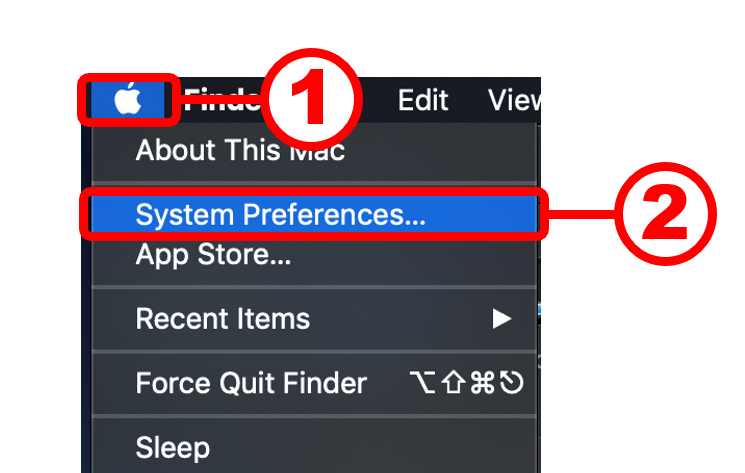
- Click "Language & Region".
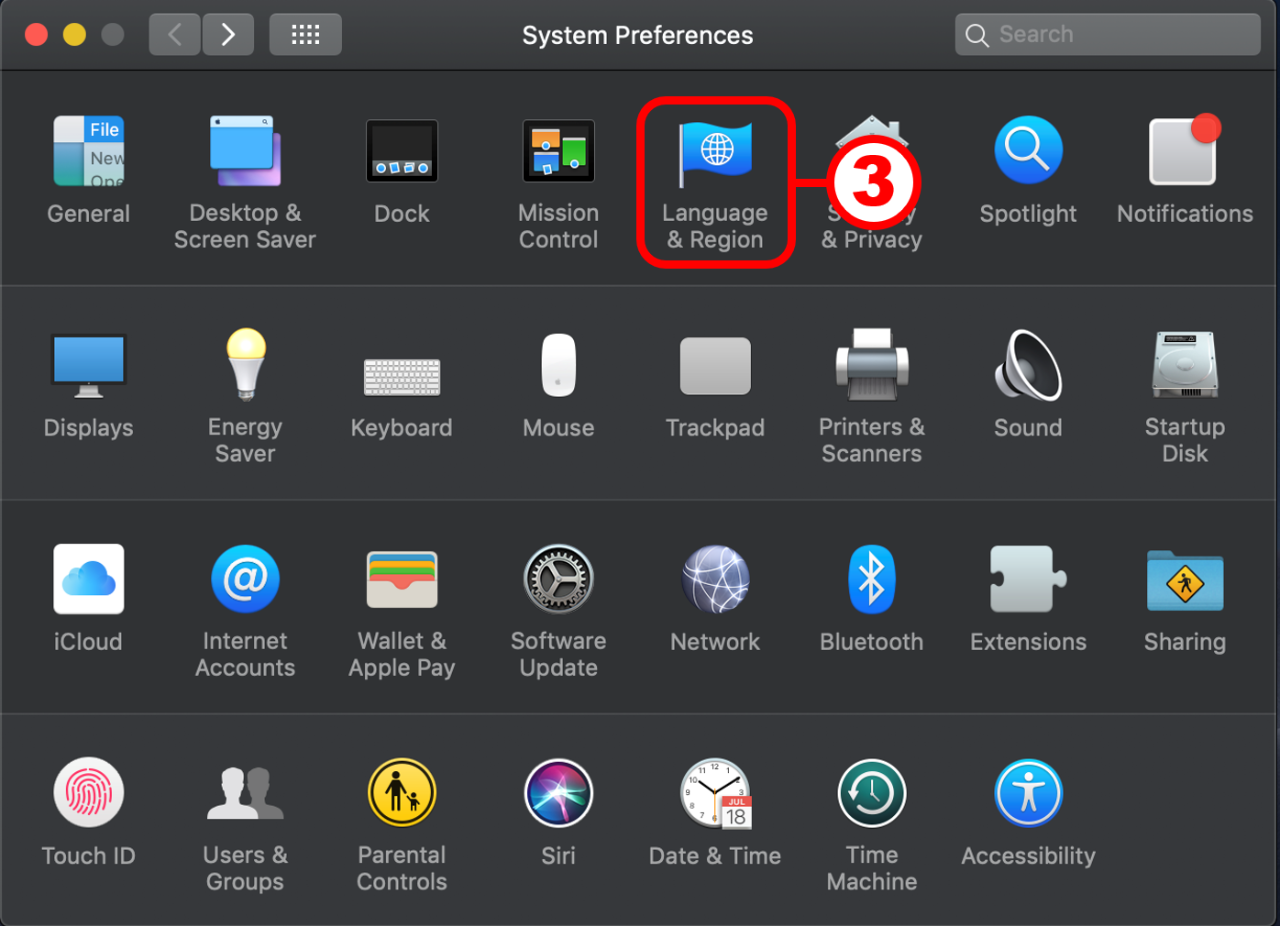
- Click "+" underneath the "Preferred Languages" list.
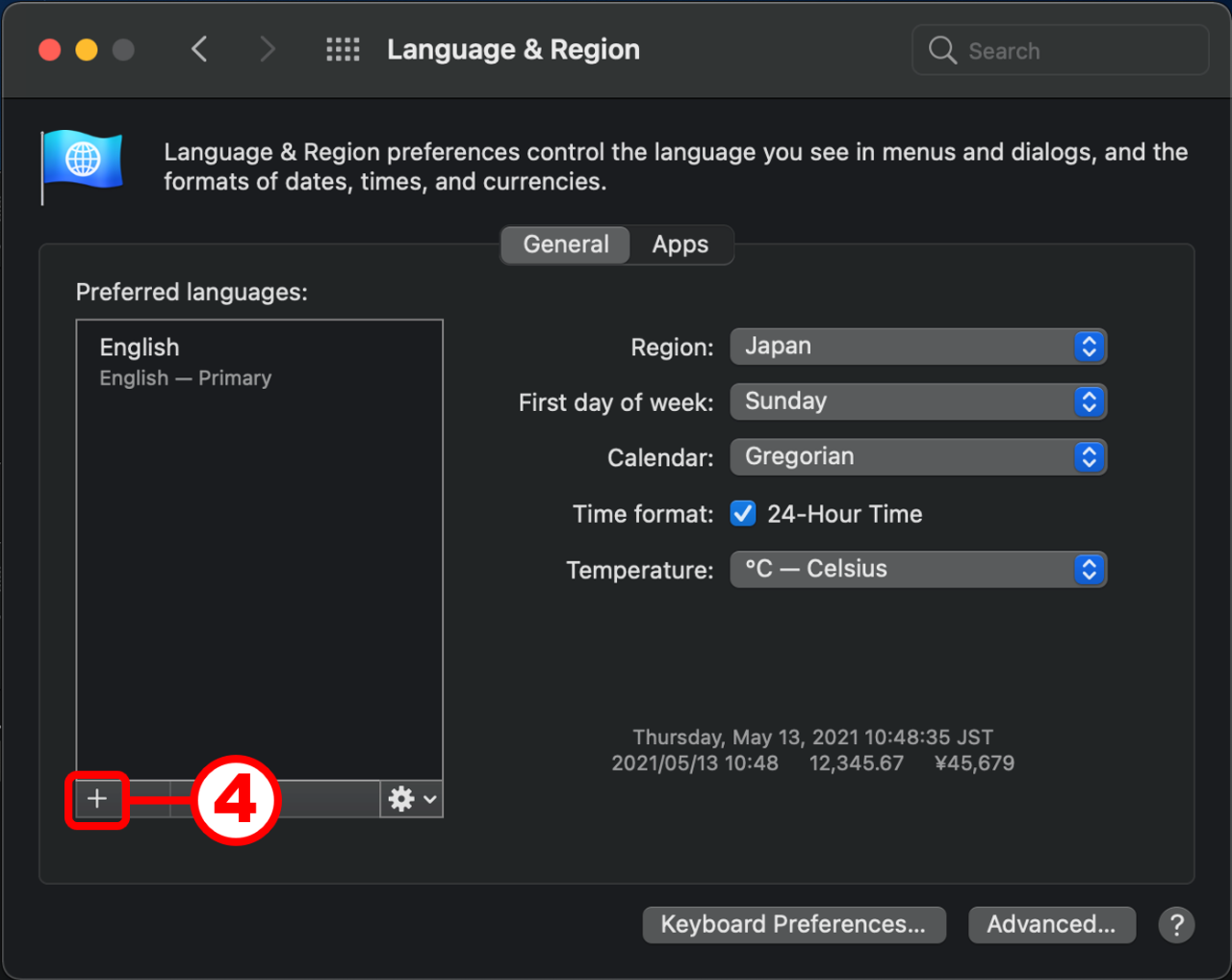
- Click the language that you want to add and click the "Add" button.
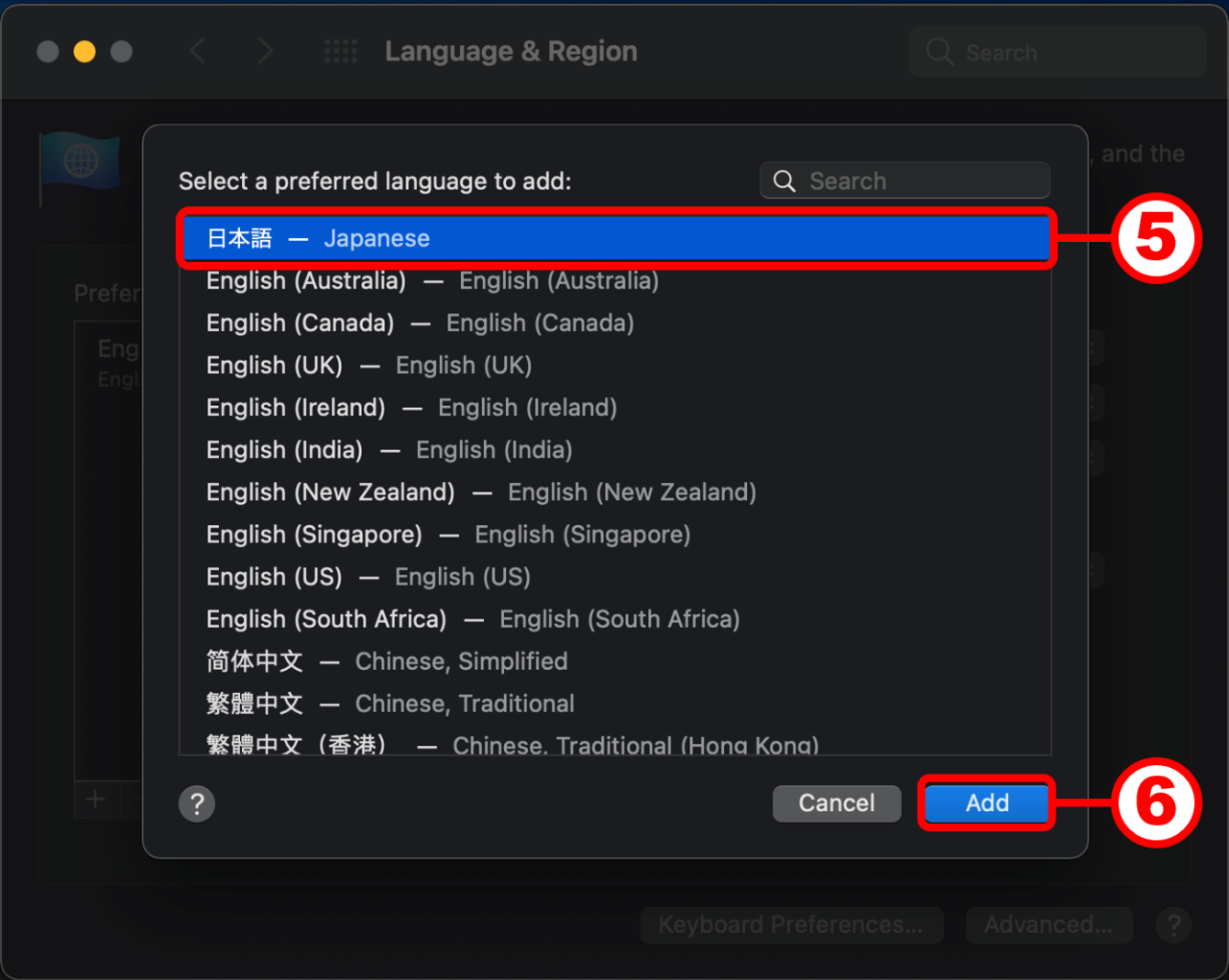
- Select the current language as your primary language.
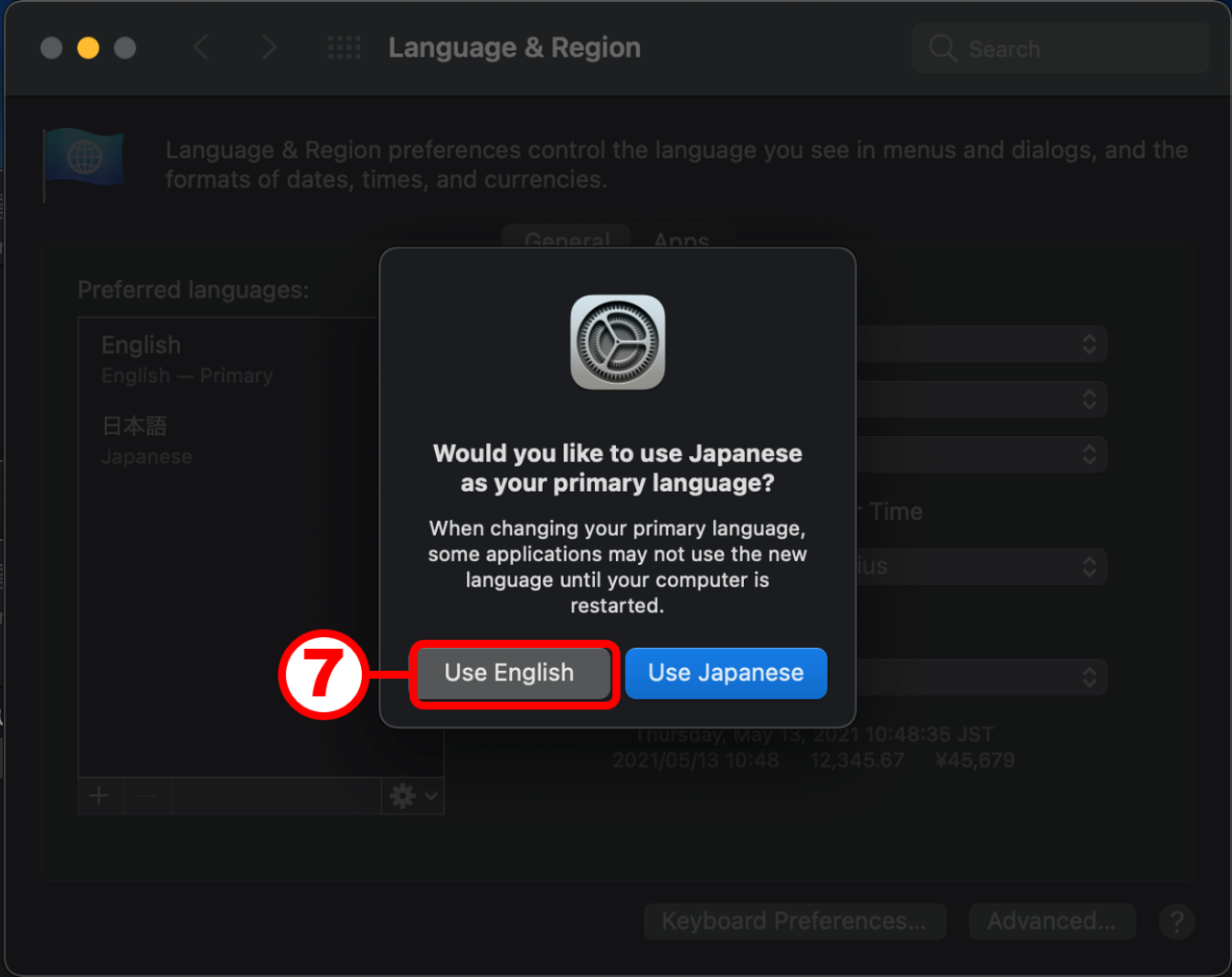
The process of reconfiguring the language settings for macOS is completed.
Close the "Language & Region" window and run the installer again.





