Dear Customers,
Thank you for using our software products.
To use the USB Serial Conversion Adapter (USA-19HS) on Windows 10/Windows 11, installation of the corresponding Keyspan driver is required.
The procedure to install the Keyspan driver is described below.
- Products
- Supported operating system for the Keyspan driver
- How to install the Keyspan driver
- How to uninstall the old Keyspan driver
Products:
■FineCut/Coat9 for Illustrator (Windows)
■FineCut/Coat9 for CorelDRAW
Supported operating system for the Keyspan driver
Please check here.
How to install the Keyspan driver
- Uninstalling the old Keyspan driver
If the old Keyspan driver has been installed, uninstall it.
Please check here.
- Downloading the Keyspan driver
Download the Keyspan driver from the following URL.
Decompress the downloaded file to an arbitrary folder.
URL:https://www.tripplite.com/support/usa19hs
File name: keyspan-driver-for-usa-19hs-win10-win11.zip
- Installation of the Keyspan driver
- Double-click the USA-19HS Driver Installer.msi.
If the following warning is displayed, select [More info], and select [Run anyway].
- The installer should begin, and show this screen. Click [Next] to begin.
- Select the installation folder, and click [Next].
- Confirm your selections by clicking [Next].
- Windows will display a User Access Control window similar to the following.
Click [Yes] to allow the changes and proceed.
- Assuming access was granted, the installation will proceed.
At the end of the process, the following screen will be shown. Click [Close].
The Keyspan driver installation is now complete.
How to uninstall the old Keyspan driver
- Connect the USB serial conversion adapter (USA-19HS) to the PC.
- Right-click the Start button and select Device Manager.
- Right-click [Keyspan USB Serial Port] under [Ports (COM & LPT)] and select [Uninstall device].
- Select [Delete the driver software for this device] and execute uninstall.
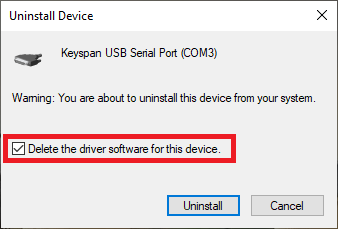
- As in step 3, right-click [Keyspan USB Serial Adapter] under [Universal Serial Bus controllers] and select [Uninstall device].
- As in step 4, select [Delete the driver software for this device] and execute uninstall.
This completes the uninstallation of the old Keyspan driver.









