- The ink may not be drying properly and could be smudging. Please try changing the printing conditions following the steps below.
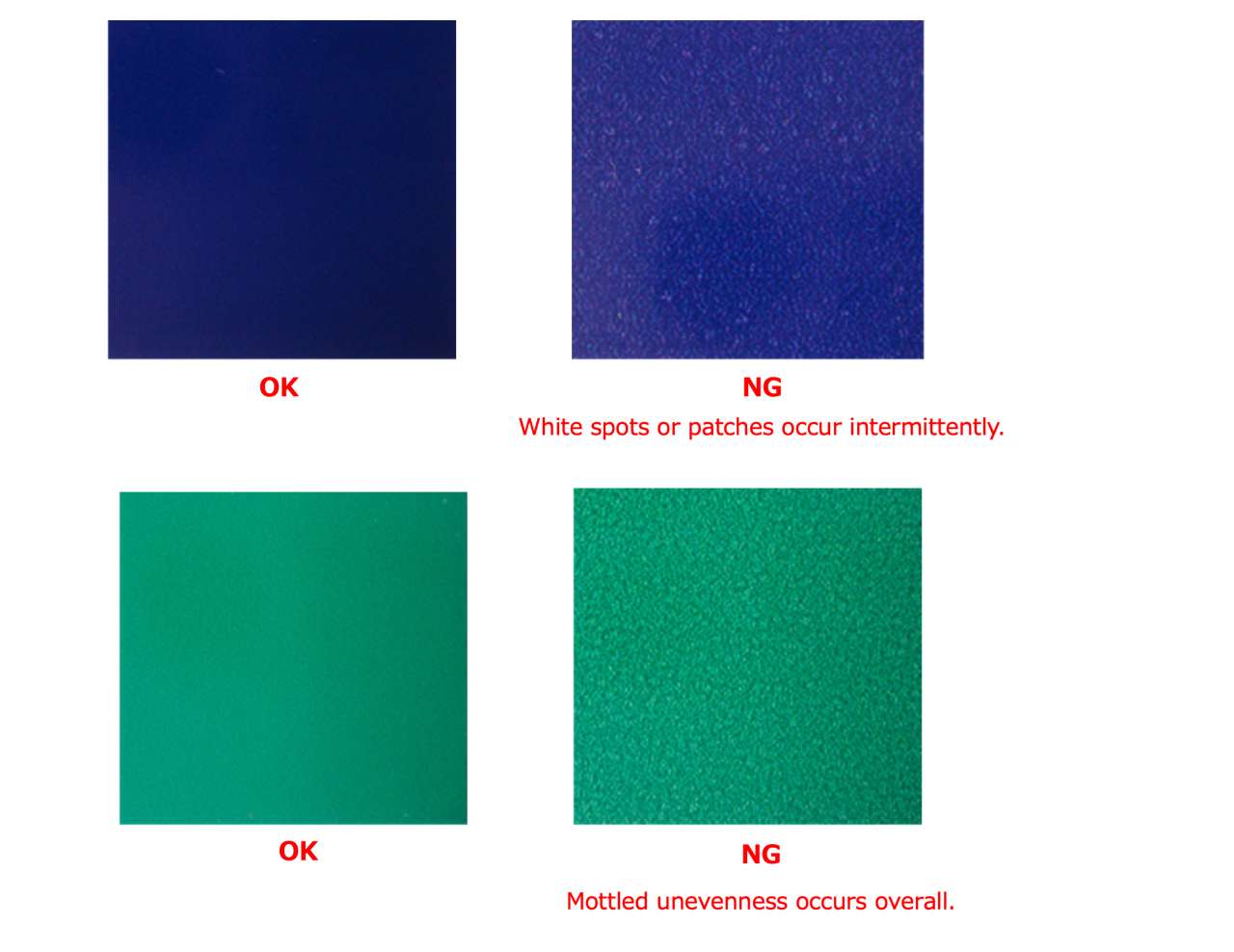
1. Please try increasing the temperature of the PRE heater and PRINT heater by about 5°C from the current settings, then attempt printing.
* Please refer to the following FAQ for the heater temperature setting.
Q: How do I set the heater temperature?
* However, please be aware of the following symptoms when increasing the heat temperature.
As a workaround, you can follow Step 2 without changing the heater temperature.
- Media may become more prone to wrinkling.
- Media may become more prone to stretching.
- The size of ink droplets may become insufficient upon impact, resulting in streaking.
- When the print heater is set to a height temperature, immediately after drawing, the ink is heated by the print heater. This may cause volatile solvent components to condense on the nozzle surface, increasing the likelihood of nozzle missing or ink dripping.
2. Please try increasing the number of passes from the current setting before attempting printing.
* Increasing the number of passes will reduce printing speed, but it will also decrease the amount of ink ejected at once, resulting in improved drying properties.
(Changing the number of passes will not affect ink consumption.)
3. If you are using bi-directional printing, please try changing to uni-directional printing.
4. If "High-Speed Printing" is enabled, please try printing with this opting disabled.
