How to Check Illustrator Version
Check from the Windows Start menu
Find "Adobe Illustrator" from the Windows Start menu and check the numbers displayed together.
In the figure below, "2021" is the version.
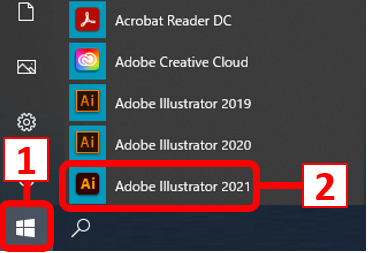
Check from Illustrator Screen
① Activate Illustrator.
② Select [About Illustrator] from the Help menu.
(For Mac, select [About Illustrator] in the upper left [Illustrator] menu.)
③Check the version based on the Illustrator information displayed.
(When more than one version is installed, the version actually used can be checked.)
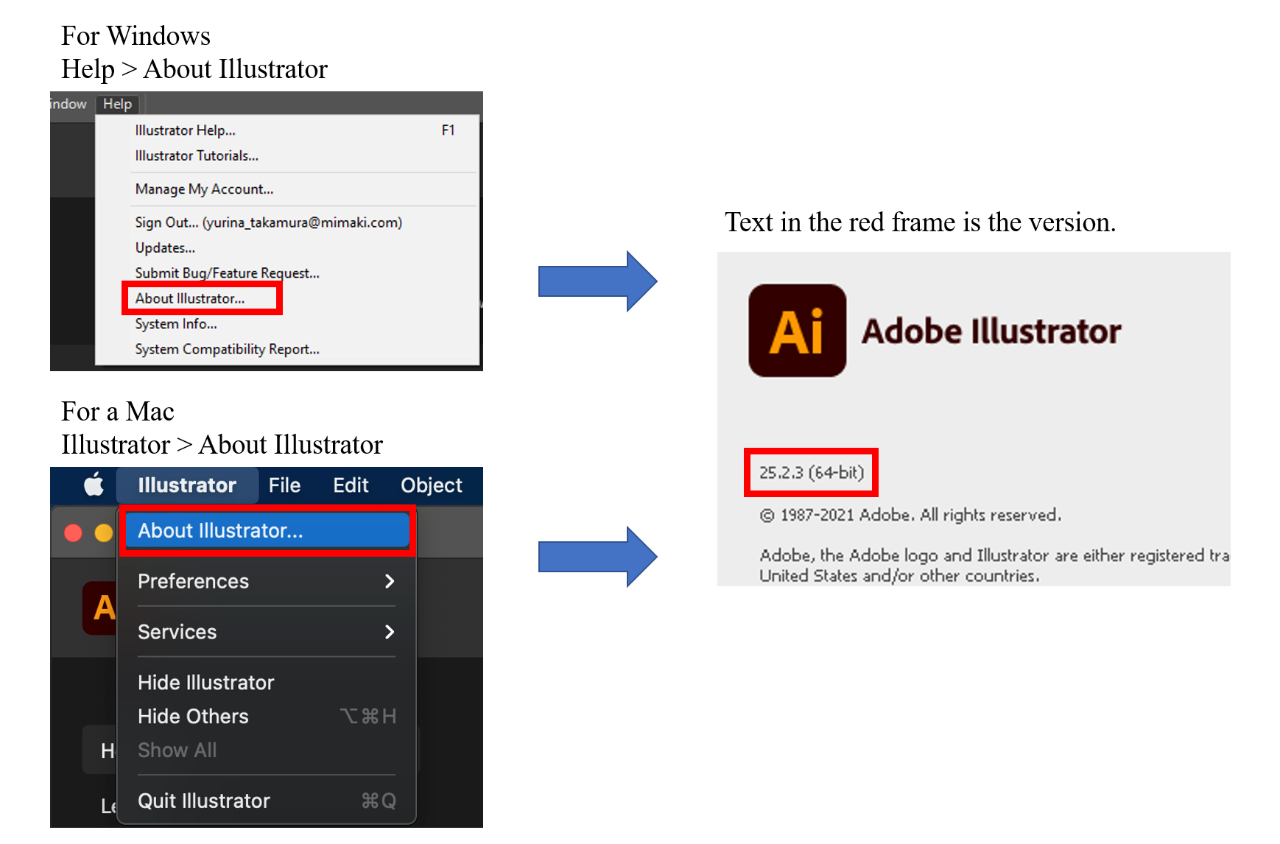
How to install the old version of Illustrator
① Activate Adobe Creative Cloud
[Windows]
Windows Start button → Activate "Adobe Creative Cloud"
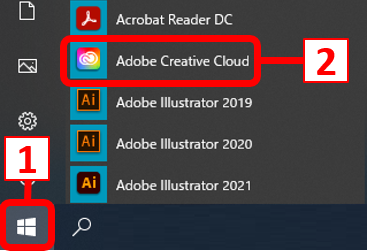
[Mac]
[Go] > [Applications] > Activate "Adobe Creative Cloud"
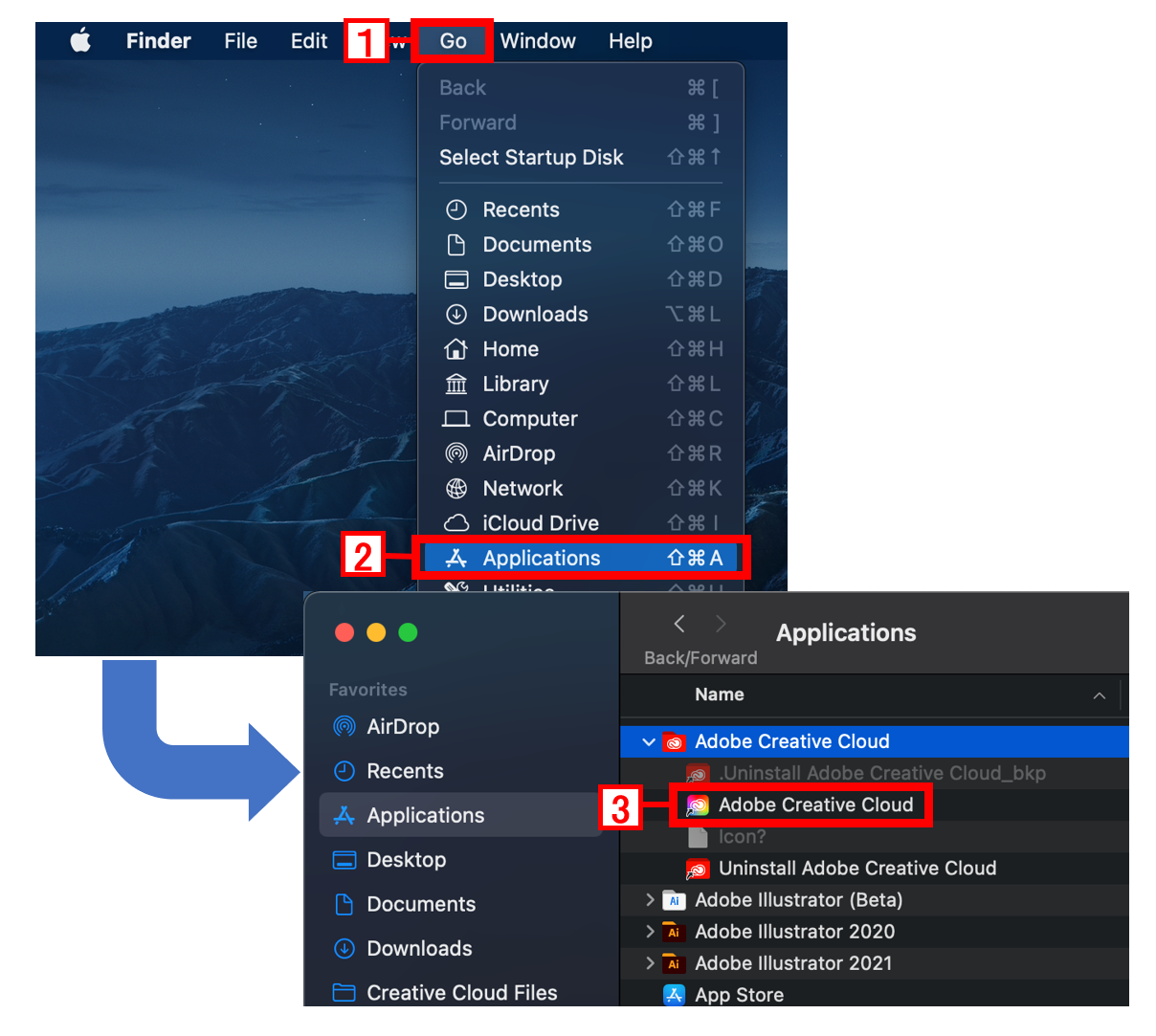
② Select "Other versions" from the three-point reader (button) at the right end of the installed Illustrator.
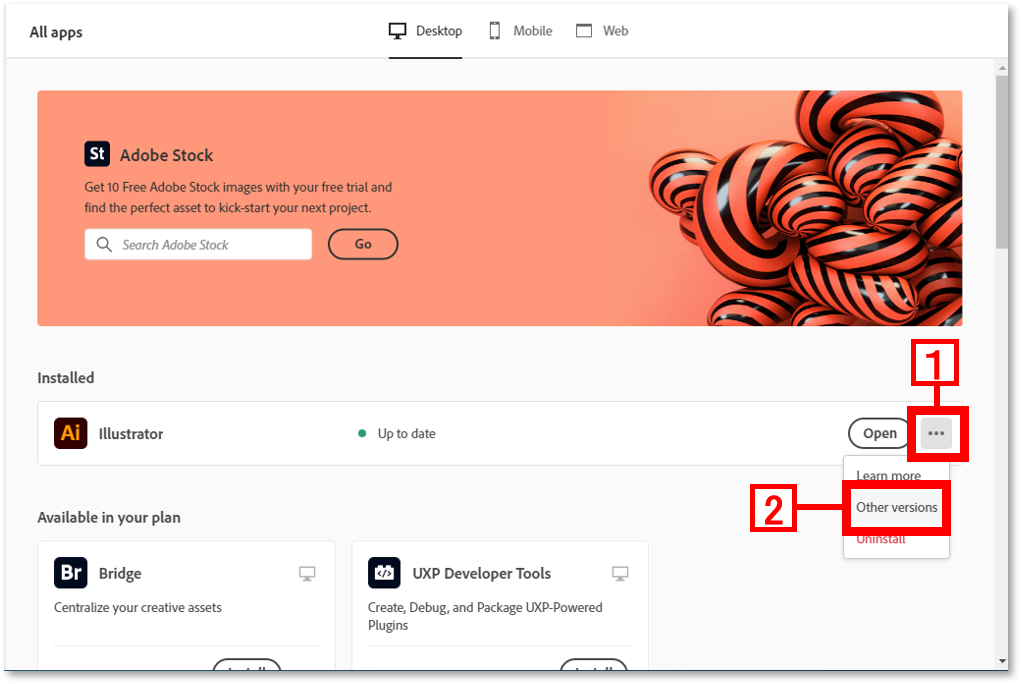
③ Install the Illustrator displayed in "Older versions".
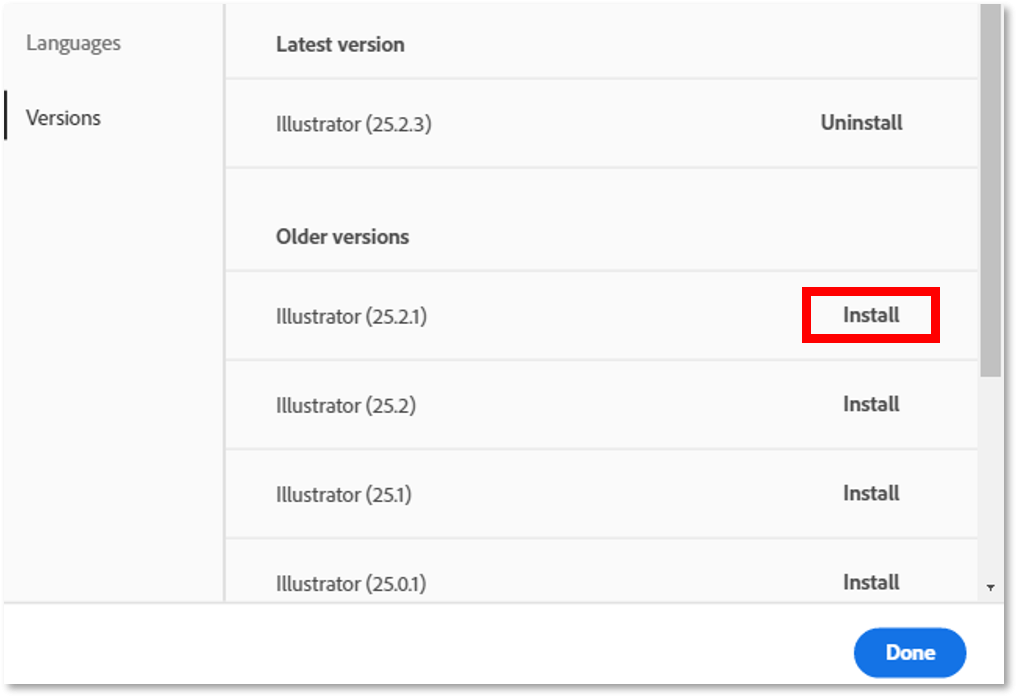
④ Activate the Illustrator installed in ③ and check whether the plug-in software (FineCut, RasterLinkTools)
is ready for use.
※When the plug-in software (FineCut, RasterLinkTools) cannot be used, Reinstall the plug-in software (FineCut, RasterLinkTools).
Please refer to here for procedure to stop the Illustrator automatic update.
